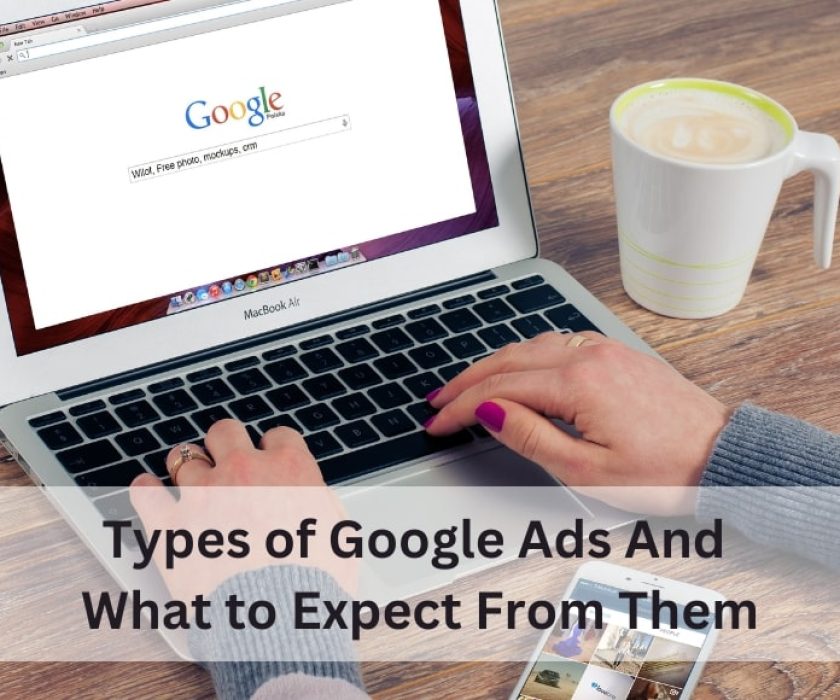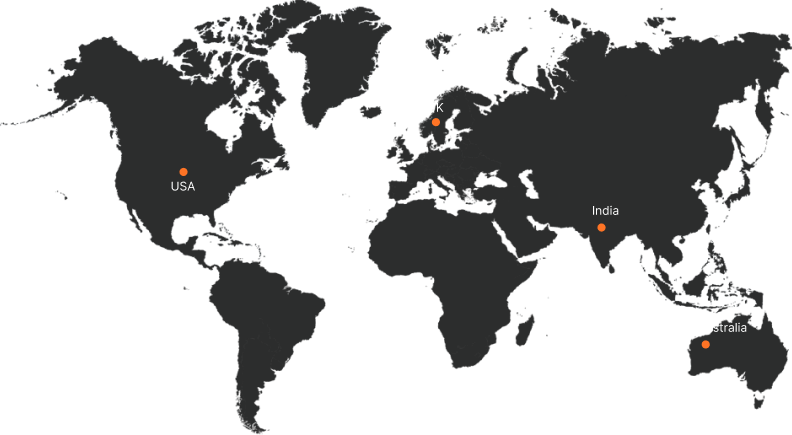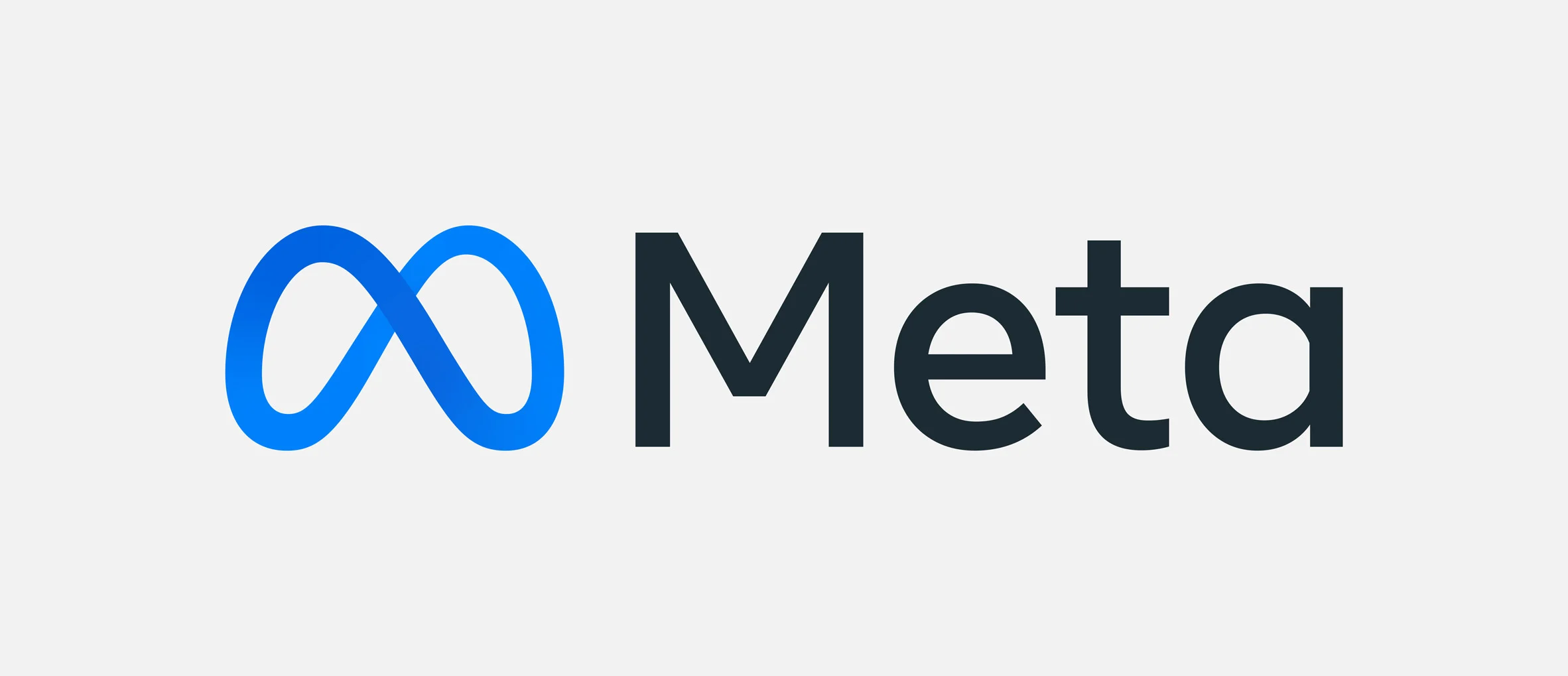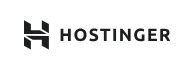How to Upload HTML File to Your Website
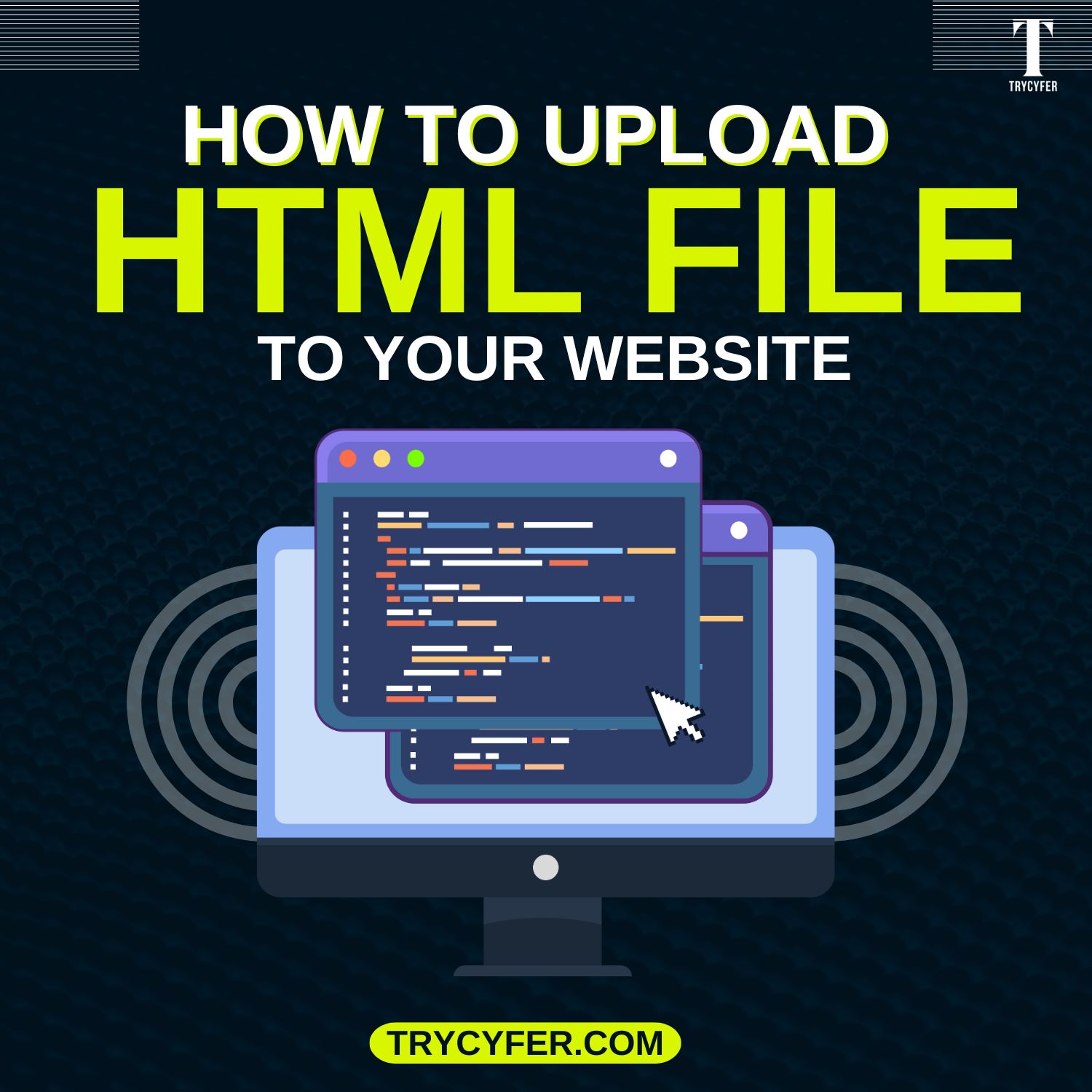
If you’re developing a website or want to update an existing one, knowing how to upload HTML files to your website is an essential skill. This blog will take you through the entire process, from creating an HTML file to uploading it to a server, ensuring your website is accessible to the world. Whether you’re a beginner or someone with experience, this blog will help you upload your HTML files effectively.
What is an HTML File?
An HTML (HyperText Markup Language) file is the backbone of any website. It contains the structure and content, such as text, links, images, and videos. Once you have created your HTML file, upload it to your web hosting server so users can view it through a web browser.
Why is it Important to Upload HTML Files?

Uploading HTML files to a website is essential in making your content visible to users across the internet. HTML (HyperText Markup Language) is the basis of any web page. It controls how text, images, links, and other media are displayed in a browser. Whether updating an existing website or launching a new one, uploading HTML files is fundamental to the website’s operation and user experience.Let’s break down why uploading HTML files is so vital:
- Visibility: It makes your content accessible to internet users.
- Website Updates: It allows you to update or make changes to the website.
- Search Engine Optimization (SEO): Properly structured HTML can improve SEO performance.
- User Experience: Efficient HTML ensures faster load times and better user interactions.
Now, let’s dive into the steps involved in uploading HTML files to your website.
Step 1: Prepare Your HTML File
Before uploading, ensure your HTML file is properly coded and structured. You can use any text editor to write your HTML code. Popular choices include:
- Sublime Text: A lightweight, powerful editor with numerous plugins.
- Visual Studio Code: A full-featured editor with extensive customization options.
- Notepad++: A simple yet effective text editor.
- Brackets: Known for its real-time preview capabilities.
Make sure your file is saved with the “.html” extension (e.g., index.html).
HTML File Best Practices
- Doctype Declaration: Ensure your file starts with <!DOCTYPE html>.
- Title Tag: The title tag should reflect the content of your page and include high-performing keywords for SEO.
- Meta Tags: Include appropriate meta tags for SEO, including description, keywords, and viewport settings.
- Proper Indentation: Keep your code organized and well-structured for readability.
Step 2: Choose a Web Hosting Service
Choosing an ideal web hosting service is one of the most important decisions when setting up a website. Web hosting is the service that allows your website’s HTML files, along with other content such as images, CSS, JavaScript, and databases, to be stored and accessed by users on the internet. Some popular hosting options include:
- Shared Hosting: Affordable and suitable for small websites. Examples include Bluehost, HostGator, and GoDaddy.
- VPS Hosting: Offers better performance than shared hosting and is ideal for medium-sized websites.
- Dedicated Hosting: Provides the highest performance and control, suitable for large websites or businesses.
- Cloud Hosting: Scalable hosting solutions that grow with your website, such as AWS or Google Cloud.
Your hosting provider will give you access to a control panel (usually cPanel or Plesk) or an FTP (File Transfer Protocol) account to upload files.
Step 3: Access Your Website’s File Manager
After you’ve prepared your HTML file and selected a web hosting service, the next step is to upload your file to the web server. To do this, you must access your website’s file management system, which most web hosting companies commonly provide. This is where you’ll organize, upload, and manage the files that make up your website, including HTML, CSS, JavaScript, and media files.
Once you have your hosting account, you can upload your HTML files using the File Manager in cPanel or FTP.
Method 1: Using cPanel File Manager
- Login to cPanel: Go to your hosting provider’s website and log in to your cPanel account.
- Open File Manager: In cPanel, navigate to the “File Manager” under the “Files” section.
- Navigate to the Root Directory. Find the public_html folder, where your website’s files are stored.
- Upload Your HTML File: Click the “Upload” button, choose the HTML file from your computer, and upload it. Make sure the file is uploaded to the correct directory (usually public_html).
Method 2: Using FTP (File Transfer Protocol)
- Download FTP Software: Popular FTP clients include FileZilla, Cyberduck, and WinSCP.
- Get Your FTP Credentials: Your hosting provider should provide FTP credentials (hostname, username, password, and port).
- Connect to Your FTP Server: Open your FTP client and enter your credentials to connect to your server.
- Navigate to the Correct Directory: Once connected, navigate to the public_html or root directory.
- Upload HTML File: Drag and drop your HTML file from your local computer to the server’s root directory.
Step 4: Test Your Website
Once you’ve uploaded HTML files to your web server, the next crucial step is to test your website. Testing ensures that your site functions appropriately, all the files are properly uploaded, and users can access it without issues.
After uploading the HTML file, it’s essential to test whether it’s working correctly.
- Open a Browser: Open any browser like Google Chrome or Firefox.
- Enter Your Domain Name: In the URL bar, type in your domain name (e.g., www.yourwebsite.com).
- Check for Issues: Ensure that the HTML file is displayed as intended. If not, check for common issues like broken links, incorrect paths to images or CSS, or file permissions.
Common Troubleshooting Tips
- Broken Links or Missing Images: Double-check that file paths are correct. Use relative paths for local files.
- 404 Error: Ensure that the HTML file is in the correct folder and that your file permissions allow public access.
- CSS or JavaScript Not Loading: Verify that external resources like stylesheets and scripts are correctly linked in the HTML file.
Step 5: Update Your Website Regularly
Regular website updates are essential for ensuring they remain relevant, functional, and engaging for visitors. Whether adding new content, improving design elements, fixing bugs, or implementing security patches, frequent updates can significantly improve user experience, SEO rankings, and overall site performance.
Now that you’ve uploaded your first HTML file, maintaining and updating your website is critical for keeping your content fresh and engaging. Here’s how:
- Regularly Update Content: Update your website content by uploading new or modified HTML files.
- SEO Optimization: Keep your HTML structure optimized for SEO, using relevant keywords, alt text for images, and proper heading tags.
- Backup Files: Ensure you backup your website files regularly in case of server crashes or errors.
Read Also: How to Get Source Code of a Website in Mobile?
Best Tools to Upload HTML Files

When it comes to upload HTML files to your website, several tools are available, each offering exclusive features and benefits that cater to different needs. Whether you are a beginner or an experienced web developer, choosing the right tool can simplify the process and ensure your files are uploaded accurately and securely. Besides using FTP or File Manager, you can also use tools like:
- GitHub Pages: If you’re familiar with Git, you can push your website to GitHub Pages for hosting static websites.
- Netlify: A free platform to deploy and host static websites by simply dragging and dropping files.
- AWS S3: Amazon’s Simple Storage Service allows for static website hosting, suitable for developers with cloud knowledge.
- Google Cloud Storage: Similar to AWS, it allows for cloud-based hosting of static files.
SEO Optimization for HTML Files
SEO Optimization for HTML files ensures that search engine crawlers can effectively understand, index, and rank your web pages. Properly optimized HTML files increase search engine rankings, organic traffic, and offer a better user experience.
Consider the following:
- Title and Meta Descriptions: Use keywords effectively in titles and descriptions.
- Header Tags: Properly structured header tags (H1, H2, etc.) will help search engines understand the content hierarchy.
- Alt Text for Images: Always use descriptive alt text for images to boost SEO.
Conclusion
Uploading an HTML file to your website is simple and can be done using cPanel, FTP, or advanced tools like GitHub Pages and AWS. By following the steps outlined in this blog, you’ll be able to make your website accessible to the public and keep it updated as necessary.
Trycyfer, a leading software development company, can help you create and manage your website, ensuring it is SEO-optimized, user-friendly, and responsive. Whether building your first website or looking for advanced web development solutions, Trycyfer offers expert guidance to help your website succeed online.