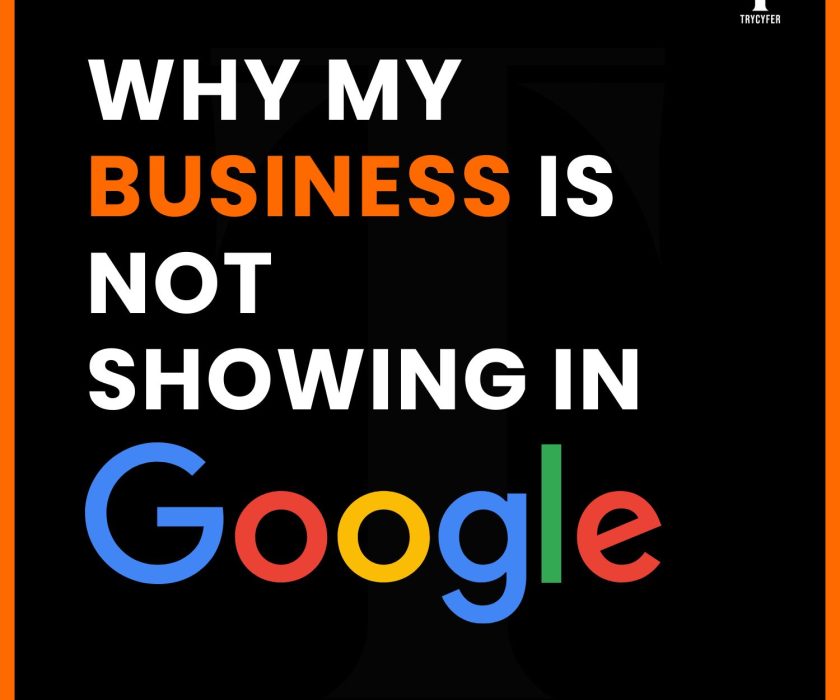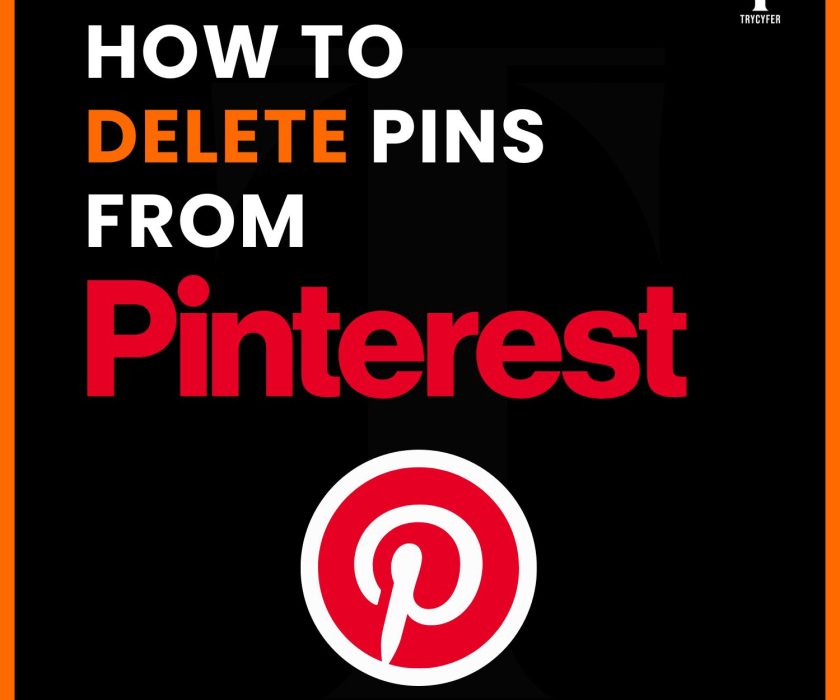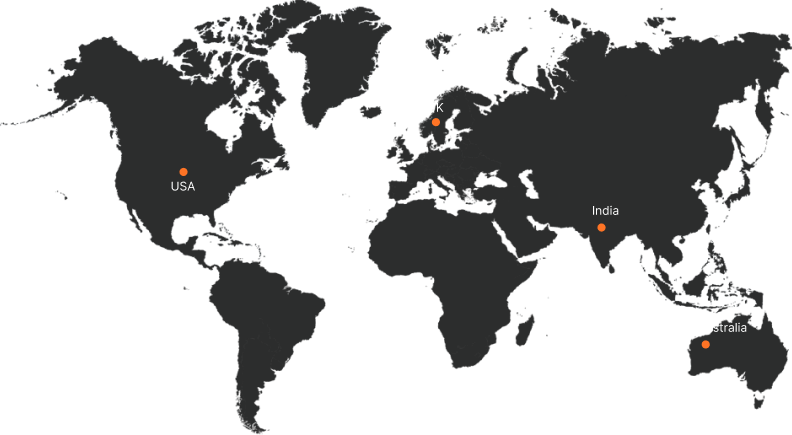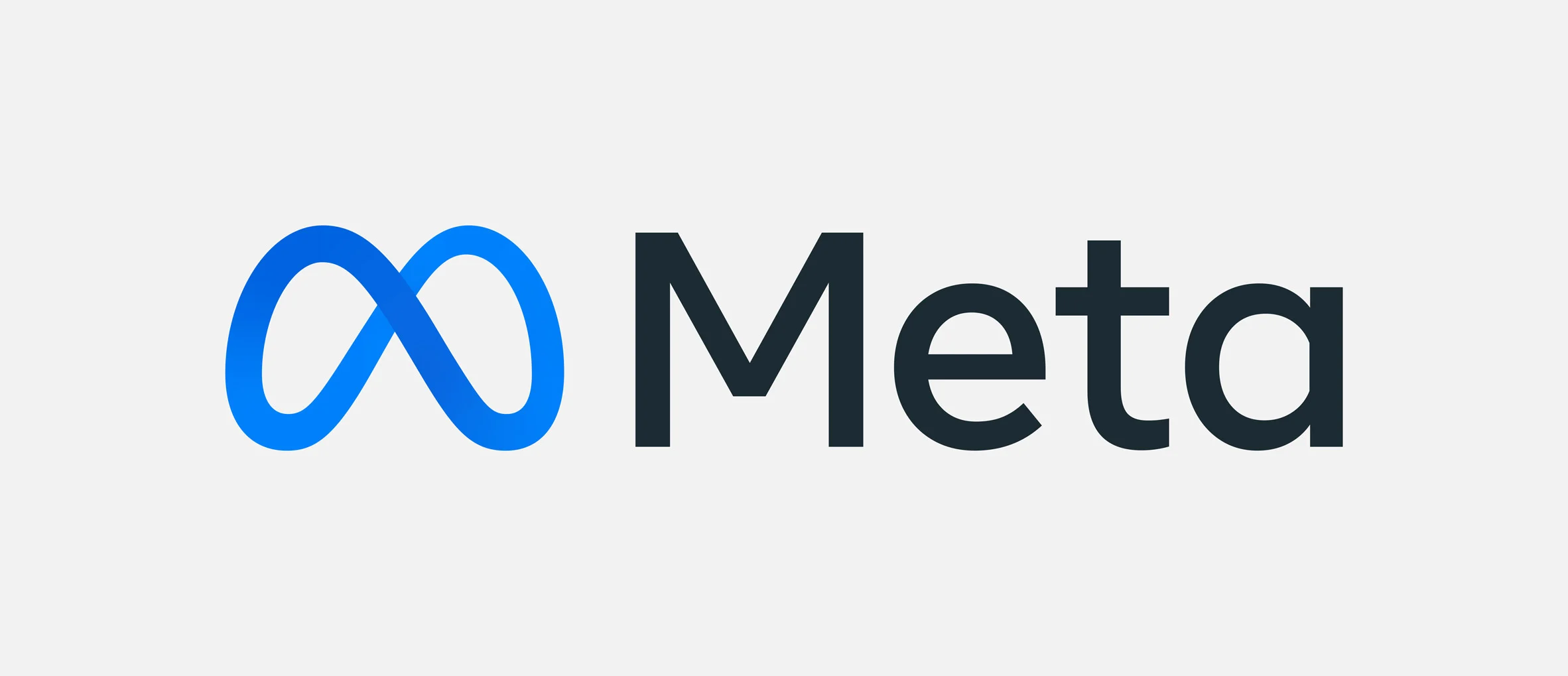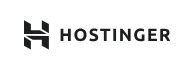How to Unblock on LinkedIn
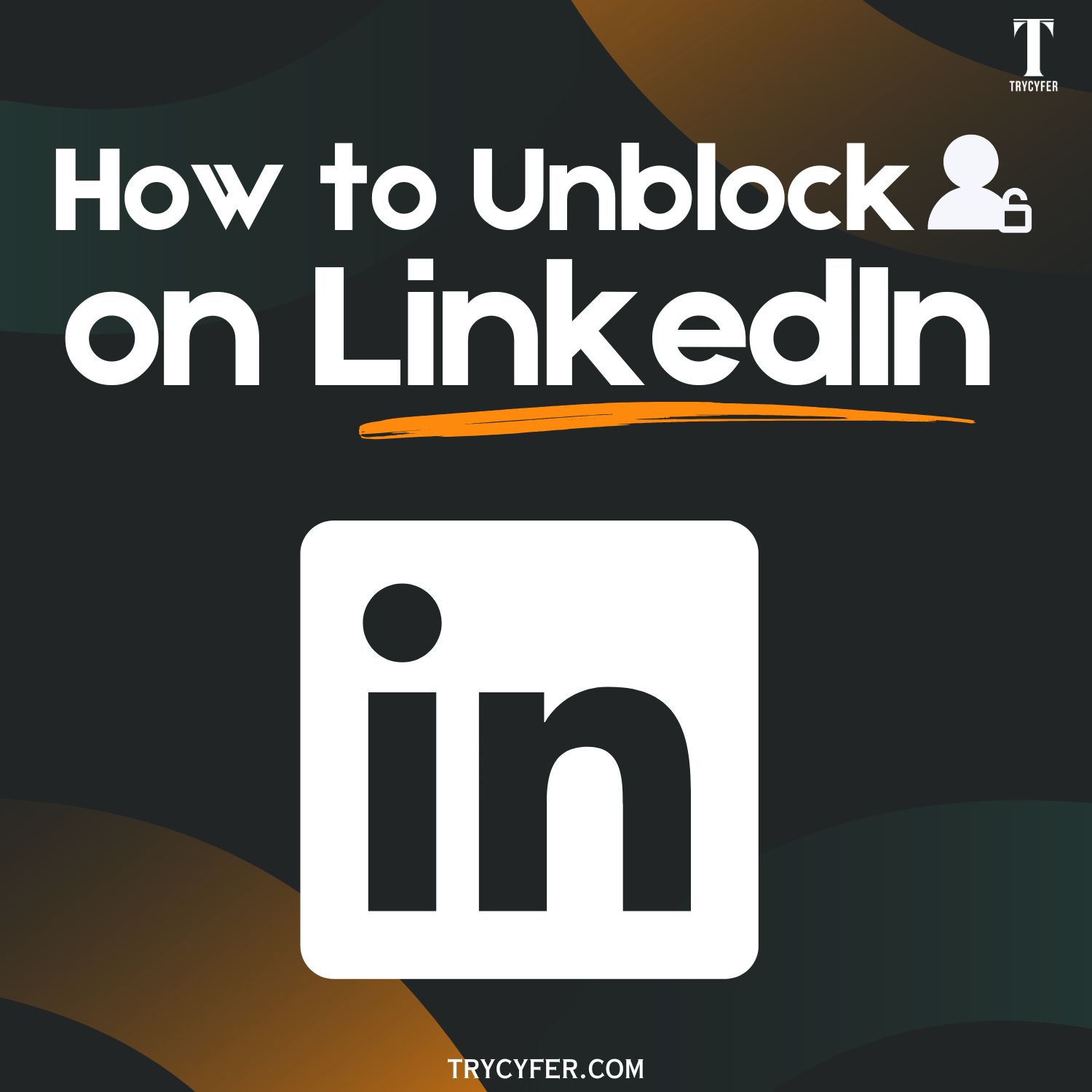
LinkedIn is an influential platform for networking, job searches, and building professional relationships in today’s professional world. However, there may come a time when you decide to block someone due to various reasons, such as spam, harassment, or simply wanting to protect your privacy. LinkedIn allows you to unblock individuals if you’ve blocked someone easily and later decide to reconnect or wish to reverse your decision. In this detailed blog, we’ll guide you through how to unblock someone on LinkedIn, discuss why you might block or unblock someone, and offer some best practices for maintaining a professional presence on the platform.
Why You Might Want to Block Someone on LinkedIn
Blocking someone on LinkedIn is an action that allows users to maintain the professional nature of their networking environment. Blocking someone on LinkedIn can be necessary for various reasons, including:
- Inappropriate Behavior: If someone sends you unsolicited messages or engages in harassment, blocking them as a protective measure is essential.
- Professional Boundaries: Sometimes, it’s essential to maintain professional boundaries, especially if a connection is overly personal or persistent.
- Reputation Management: Blocking may be justified if a connection’s behaviour damages your professional reputation or could affect your job prospects.
Understanding the reasons for blocking someone can help you make more informed decisions regarding your professional networking.
How to Block Someone on LinkedIn
Blocking someone on LinkedIn is a crucial process that can help you manage your professional network more effectively. Whether it’s to maintain your peace of mind or protect your professional reputation, knowing how to block someone is necessary for all LinkedIn users. Blocking someone on LinkedIn is easy. Here’s how to do it:
- Go to the Profile: Navigate to the profile of the person you want to block.
- Click on More Options: On their profile page, look for the “More” button (three dots) usually located next to the “Message” button.
- Select Block or Report: From the dropdown menu, choose “Block or Report.”
- Confirm Your Choice: A dialog box will appear asking you to confirm that you want to block the user. Click “Block” to proceed.
- Complete the Process: After blocking, you will no longer see their profile, and they won’t be able to interact with you.
Blocking someone is reversible, and knowing how to unblock someone can help you manage your network effectively.
Understanding the Unblocking Process on LinkedIn
LinkedIn allows users to unblock others easily, whether you’ve reconciled with a former colleague, realized a misunderstanding occurred, or want to re-establish contact with someone you previously blocked. However, it’s important to understand that:
- Unblocking is Not Instant: Once you unblock someone, they will not be notified that you have done so. However, if you re-establish a connection, they may notice your actions.
- Reconnection: If you choose to unblock someone, you’ll need to send them a new connection request, as unblocking does not automatically restore previous connections.
Read Also: How to Add Experience on LinkedIn
How to Unblock Someone on LinkedIn
Unblocking someone on LinkedIn is a process that allows you to reverse a previous decision to block a user, opening up opportunities to reconnect with a colleague, rebuild professional relationships, or simply correct an accidental block. Here’s a step-by-step guide to unblock someone on LinkedIn:
Step 1: Access Your Settings
- Click on Your Profile Icon: At the top of your LinkedIn homepage, click on your profile icon or your photo.
- Select Settings & Privacy: In the dropdown menu, select “Settings & Privacy.”
Step 2: Navigate to the Blocking Section
- Click on the “Visibility” Tab: In the Settings & Privacy menu, find the “Visibility” section.
- Select “Blocking”: Scroll down to find the “Blocking” option and click on it.
Step 3: Review Your Blocked List
- View Blocked Members: You will see a list of all the members you have blocked.
- Find the Person You Want to Unblock: Scroll through the list to locate the individual you wish to unblock.
Step 4: Unblock the User
- Click Unblock: Next to their name, click on the “Unblock” button.
- Confirm Your Action: A prompt will appear to confirm that you want to unblock this person. Click “Confirm.”
Step 5: Send a Connection Request (Optional)
- Reconnect if Desired: After unblocking, you may want to reconnect. Go to their profile and click “Connect” to send a new connection request.
What Happens When You Unblock on LinkedIn
Unblocking someone on LinkedIn can significantly affect how you interact with that person in the future. It reverses the restrictions placed when you blocked them, but there are specific shades to how LinkedIn manages unblocking and re-establishing connections.
- Profile Access: The unblocked user can now view your profile again, provided your privacy settings allow it.
- Messaging: They can send you messages and interact with your posts again.
- Connection Requests: If you choose to reconnect, you can establish a professional relationship again.
It’s important to be mindful of the implications of unblocking someone, especially if the previous relationship was contentious.
Read Also: How to Upload Resume in LinkedIn
Best Practices for Managing Your LinkedIn Connections
Effectively managing your LinkedIn connections is important for building a solid professional network that line ups with your career goals. Managing your connections is directly linked to your career opportunities. Here are some best practices to keep in mind:
- Regularly Review Your Connections: Take time to assess your LinkedIn connections. Remove those who are no longer relevant to your professional journey.
- Engage with Your Network: Regular engagement, such as commenting on posts or sharing valuable content, can strengthen your professional relationships.
- Update Your Privacy Settings: Ensure your privacy settings reflect your current professional status and the level of exposure you want for your profile.
- Be Professional: Always maintain professionalism in your interactions. Avoid personal disputes on the platform.
- Use LinkedIn’s Features Wisely: Utilize LinkedIn’s features, like recommendations and endorsements, to enhance your profile and network visibility.
Conclusion
Unblocking someone on LinkedIn is significant process that allows you to successfully manage your professional relations. Whether dealing with unprofessional behaviour or simply reconsidering your network, understanding how to block and unblock is important. By following the steps outlined in this blog and following best practices, you can maintain a positive and professional LinkedIn presence.
If you need assistance managing your LinkedIn profile or want to enhance your online professional presence, you can reach out to Trycyfer Technologies. We have our expertise in digital marketing and profile optimization, which can help you achieve your professional goals on LinkedIn.