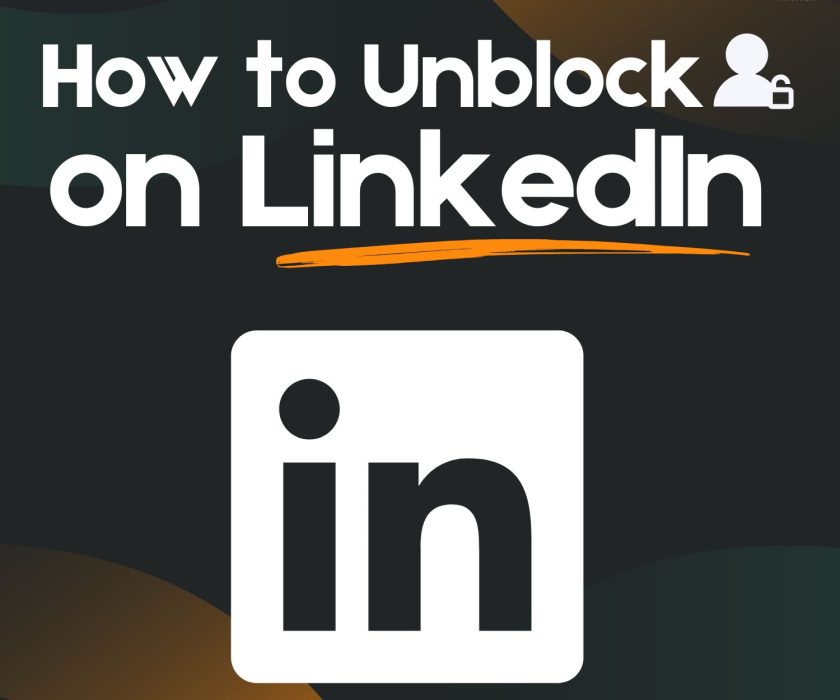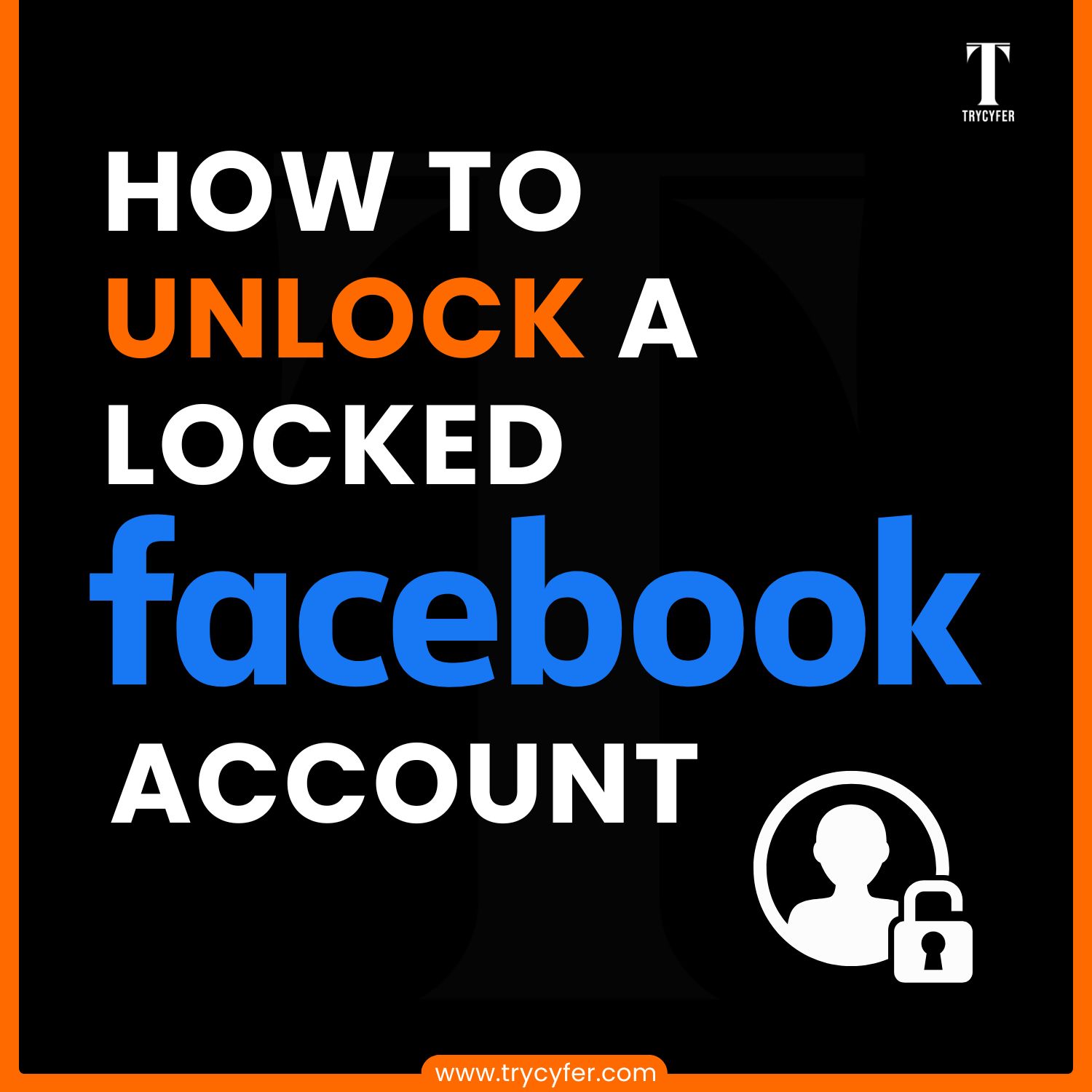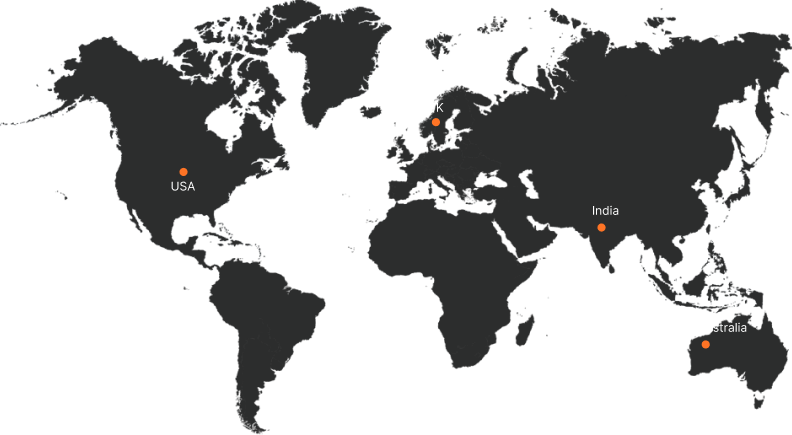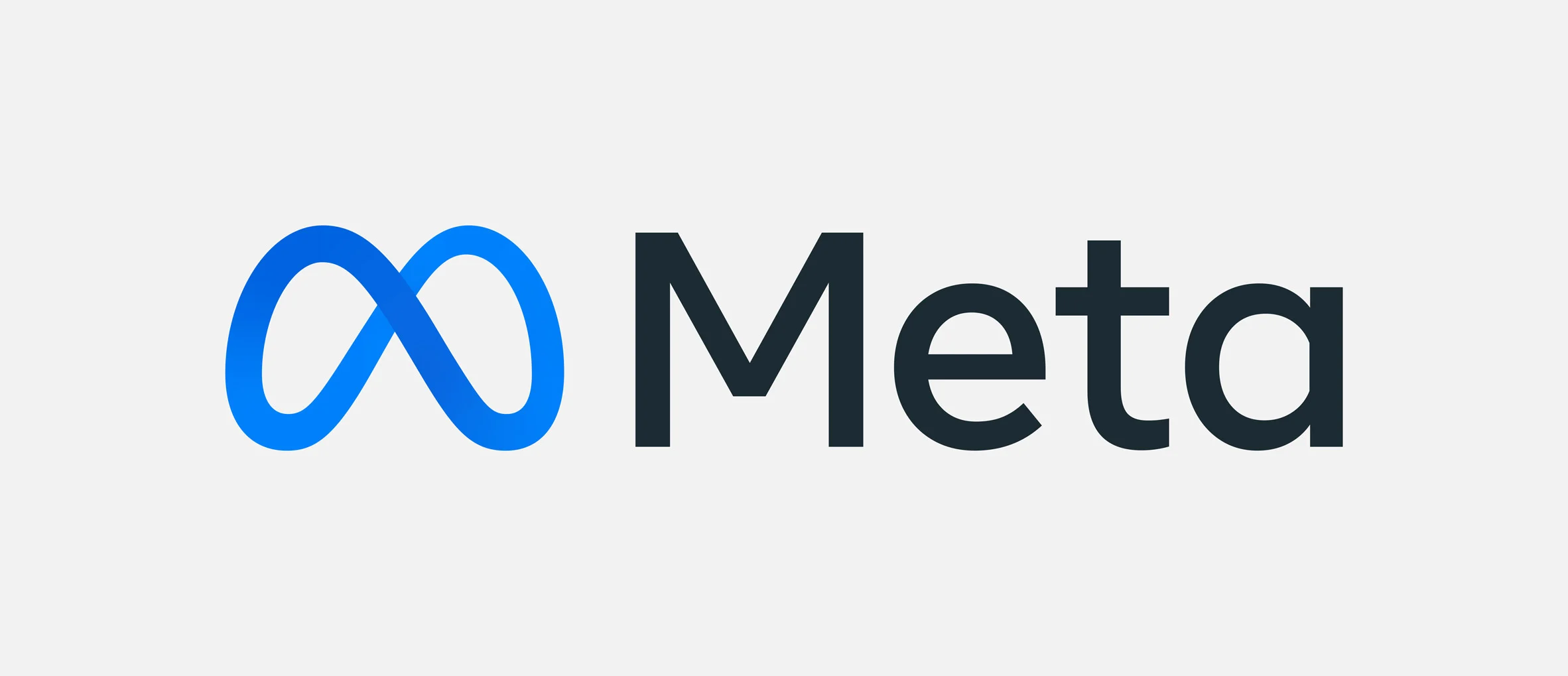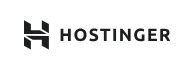How to Save Instagram Story With Music
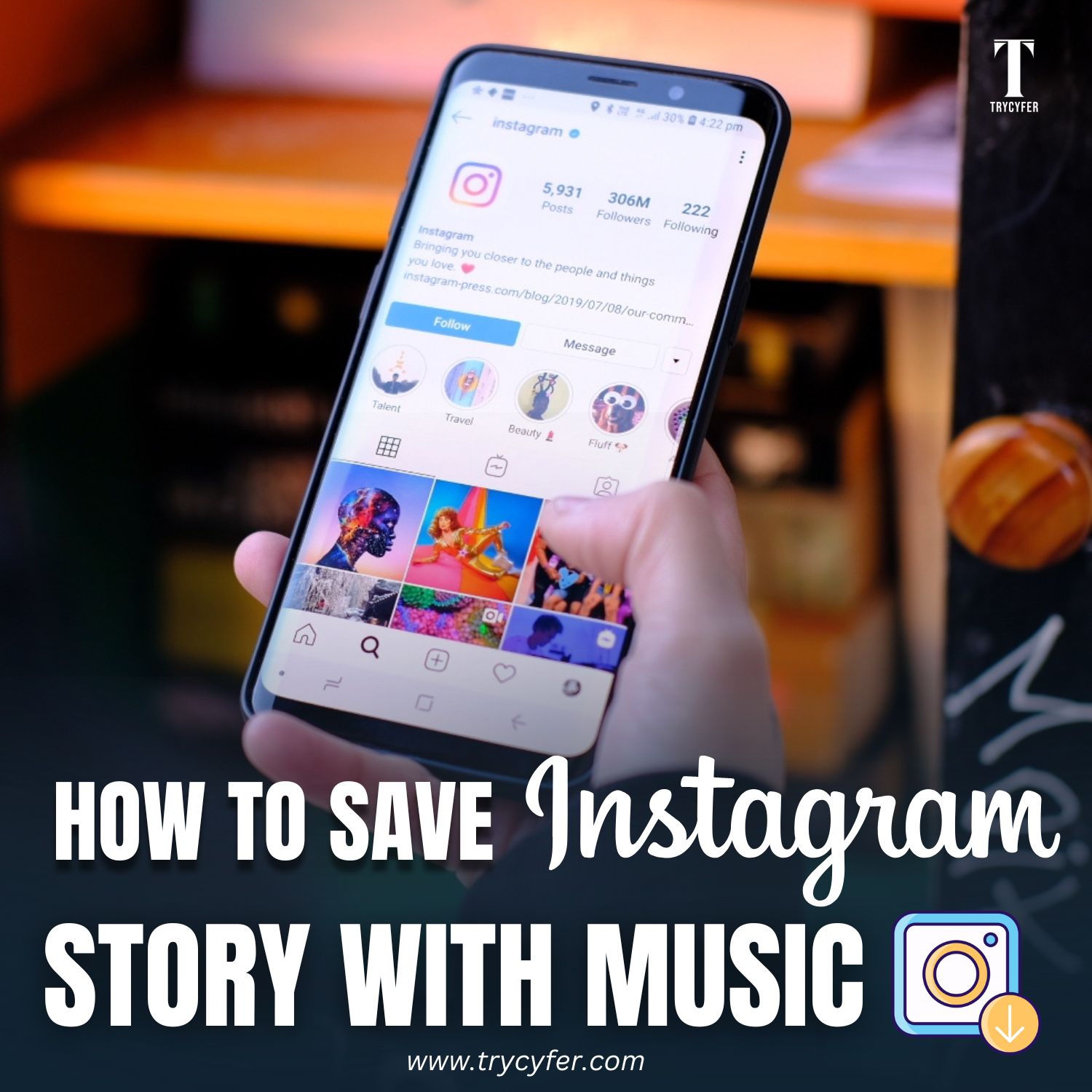
Instagram Stories have become one of the platform’s most popular features, allowing users to share quick moments of their lives with friends and followers. Adding music to Stories has taken them to a new level, helping users express their mood, style, and personality. But what if you want to save instagram story with music? This blog will walk you through how to save Instagram Stories with music.
Why Save Instagram Stories with Music?
Saving Instagram Stories with music has become popular among users for several reasons. With music, Stories capture visual moments and add depth, emotion, and a unique vibe that enhances the storytelling experience. Let’s explore why you might want to save your Instagram Stories with music:
- Keep Personal Memories: Instagram Stories only last for 24 hours, so saving them allows you to revisit these moments in the future.
- Content Reuse: If you’re a content creator, you can repurpose your Stories across multiple platforms, expanding your reach.
- Share on Other Platforms: Saved Stories with music can be easily shared on platforms like Facebook, Twitter, or private messages.
- Maintain Music and Mood: Music adds emotion and vibrancy to your Stories, and saving them preserves that experience precisely as intended.
Read Also: What is Quiet Mode in Instagram
How To Save Instagram Story with Music?
Saving Instagram Stories with music allows you to keep those moments with the added emotion and energy of sound. Instagram doesn’t directly provide a “Save with Music” option. But there are several methods to save your Instagram Story with music:
1. Save Your Story to Your Camera Roll Directly
Instagram provides a built-in option to save your Stories, including music, directly to your device. It is one of the simplest ways to save your content with its original quality and sound.
Steps to Save Your Story to Camera Roll:
- Create Your Story: Open Instagram and swipe right to access the Story creation screen. Record your Story video or upload a photo or video, then add music by tapping the “Music” sticker.
- Adjust Music: Choose a song, adjust the snippet length, and position the music to align with your Story’s visuals.
- Post the Story: Share it on your Story, as saving it directly to your device is only available after posting.
- Go to Your Story: Once posted, view your active Story by tapping on your profile picture.
- Tap the Three Dots: In the bottom-right corner of the screen, tap the three dots (menu icon).
- Select “Save Video”: Choose “Save Video” from the menu options. This saves your Story, including the music, to your device’s camera roll.
2. Use Instagram Highlights to Save Stories with Music
If you can’t save the Story with music directly, adding the Story to Highlights can permanently keep it on your profile, with music included.
Steps to Save Story via Highlights:
- Create and Share the Story: Post your Story as usual with music.
- Add Story to Highlights: Once the Story is live, tap the “Highlight” button at the bottom. You can select an existing highlight or create a new one.
- Access Anytime: The Story is now saved to your profile in Highlights, and it is accessible with the music for as long as you keep it there.
- While this doesn’t download the Story to your device, it saves it on Instagram, allowing you to view it with music anytime.
3. Screen Recording on iOS or Android Devices
Screen recording is another straightforward method to save Stories with music, especially if Instagram doesn’t allow you to save Stories with audio due to copyright limitations.
Steps for Screen Recording on iOS:
- Enable Screen Recording: Open “Settings” > “Control Center” > “Customize Controls,” then add “Screen Recording.”
- Start Screen Recording: Open Control Center and tap the “Screen Recording” icon. A countdown will begin before recording starts.
- Open Your Instagram Story: Play the Story you want to save. Let it play through with music.
- Stop Recording: After recording, open Control Center again and tap the “Screen Recording” icon to stop.
- Save and Trim Video: The recorded Story will be saved in your Photos. Trim the video to remove any unwanted parts before or after the Story.
Steps for Screen Recording on Android:
- Use Built-In Screen Recorder (Available on most recent Android devices): Swipe down from the top of the screen to open Quick Settings, then tap “Screen Recorder.”
- Play the Story: Open Instagram and view the Story you want to save.
- Stop Recording: Tap “Stop” once the Story finishes. The recording will be saved to your Gallery.
4. Third-Party Apps for Saving Instagram Stories
If you’re looking for an easier way to save Instagram Story with music, third-party apps may be an option. However, remember that Instagram’s terms of service prevent users from using external apps to download content.
Popular Apps for Saving Stories:
- Story Saver (Android): This app allows Android users to download Instagram Stories and retain any music or effects added.
- Repost Story for Instagram (iOS): This app lets iOS users save Stories, including music, by logging into their Instagram accounts.
How to Use a Third-Party App:
- Download the App: Search for a reputable app on the Google Play Store or Apple App Store.
- Log In to Instagram via the App: Some apps require you to log in to your Instagram account. Ensure the app is trusted before proceeding.
- Find and Save the Story: The app will display Stories from your account. Select the Story you want to save, and download it directly with music.
5. Use the Archive Feature on Instagram
Instagram automatically saves your Stories to the “Archive” feature, allowing you to re-watch, share, or save them later.
Steps to Access Your Archive:
- Go to Profile: Tap your profile picture at the bottom right of the screen.
- Open Archive: Tap the three lines in the top-right corner, then select “Archive.”
- Find and Save the Story: Locate the story you want to save, then tap the “Save” option if it is available.
While music rights may restrict downloading audio for specific Stories, it is always worth checking the Archive to see if it can be saved with music intact.
Read Also: How to Off Active Status on Instagram
Things to Keep in Mind When Saving Instagram Stories with Music
- Copyright Limitations: Instagram may restrict audio in some regions due to music rights. If saving fails, consider using the screen recording method.
- Privacy Settings: Be cautious about sharing saved Stories with music on other platforms, as some songs might not be permitted outside Instagram.
- Quality Loss: Downloaded Stories may have reduced quality compared to the original, especially if using third-party apps.
Conclusion
By saving your Instagram Stories with music, you’re not just keeping your favourite moments, but also creating opportunities to reuse content for other platforms. Whether you use Instagram’s built-in features, screen recording, or third-party apps, there are multiple ways to keep your Stories intact. This flexibility allows you to share your experiences in the way that best suits your audience.
For businesses looking to optimize their social media strategy, Trycyfer Technologies offers comprehensive digital marketing solutions. From social media management to engaging content strategies, Trycyfer can enhance your business’s online presence and growth. Reach out to Trycyfer Technologies to unlock the full potential of your social media profiles and stay ahead in today’s competitive market.