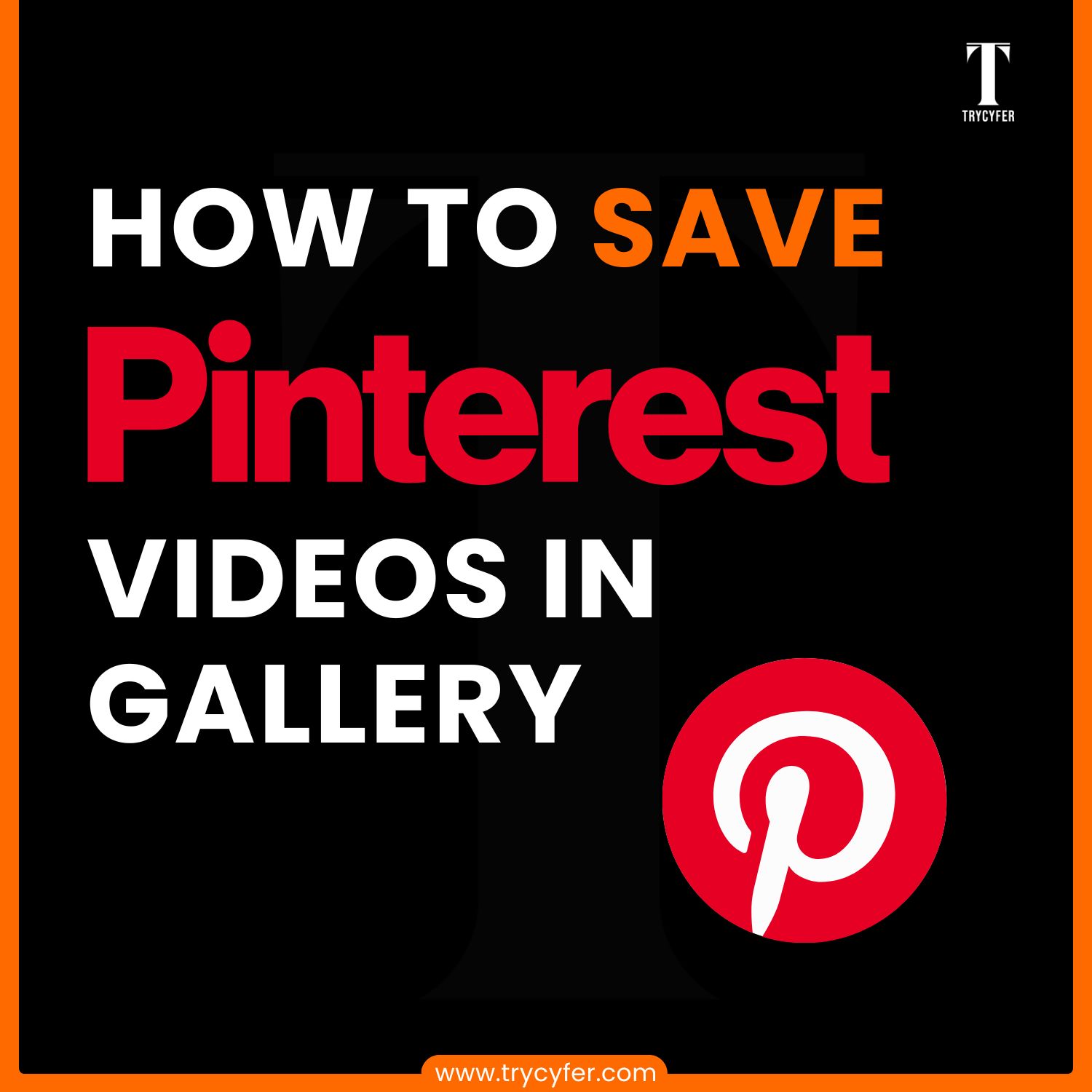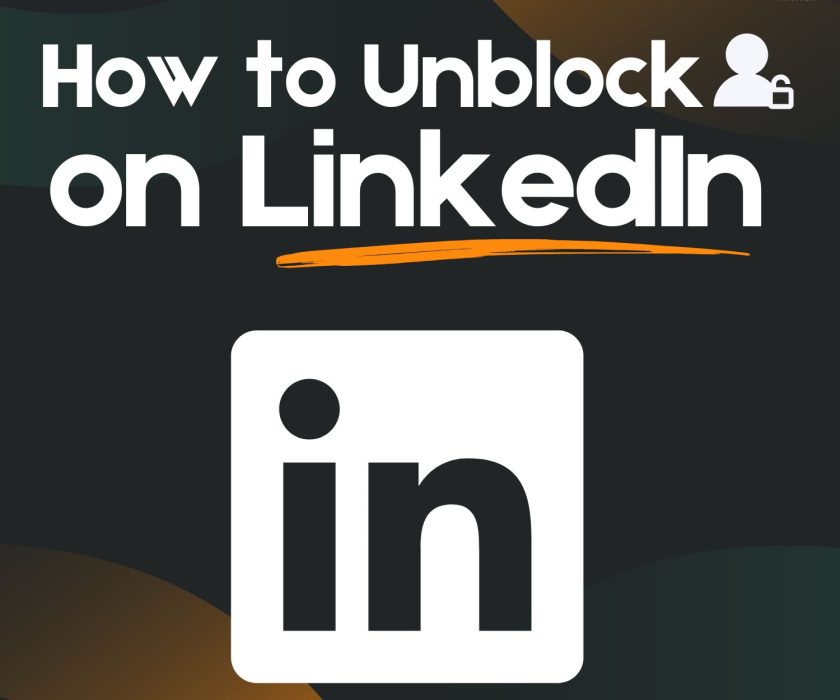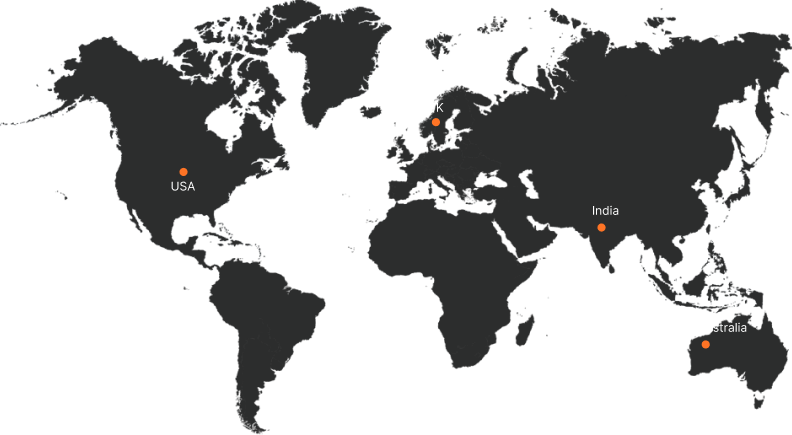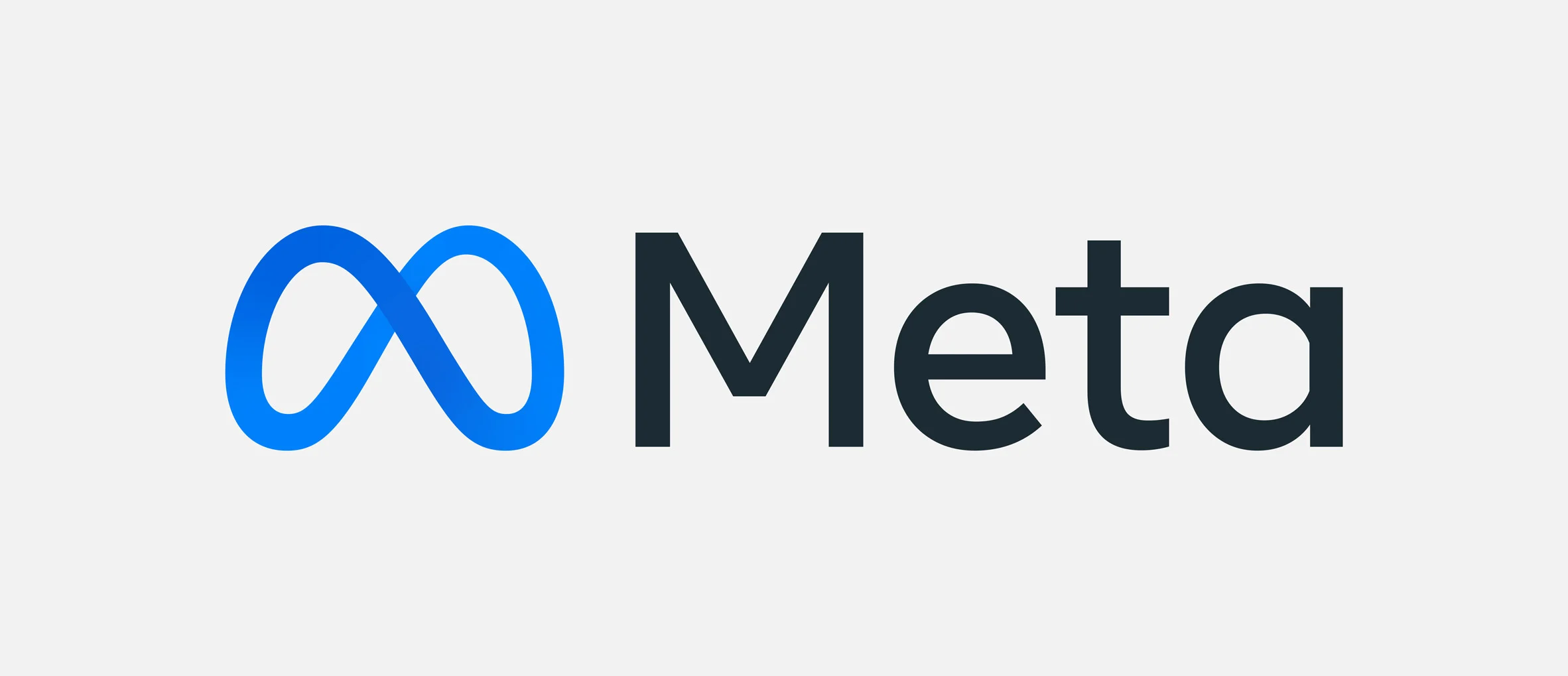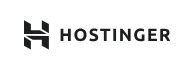How to Download Pinterest Images
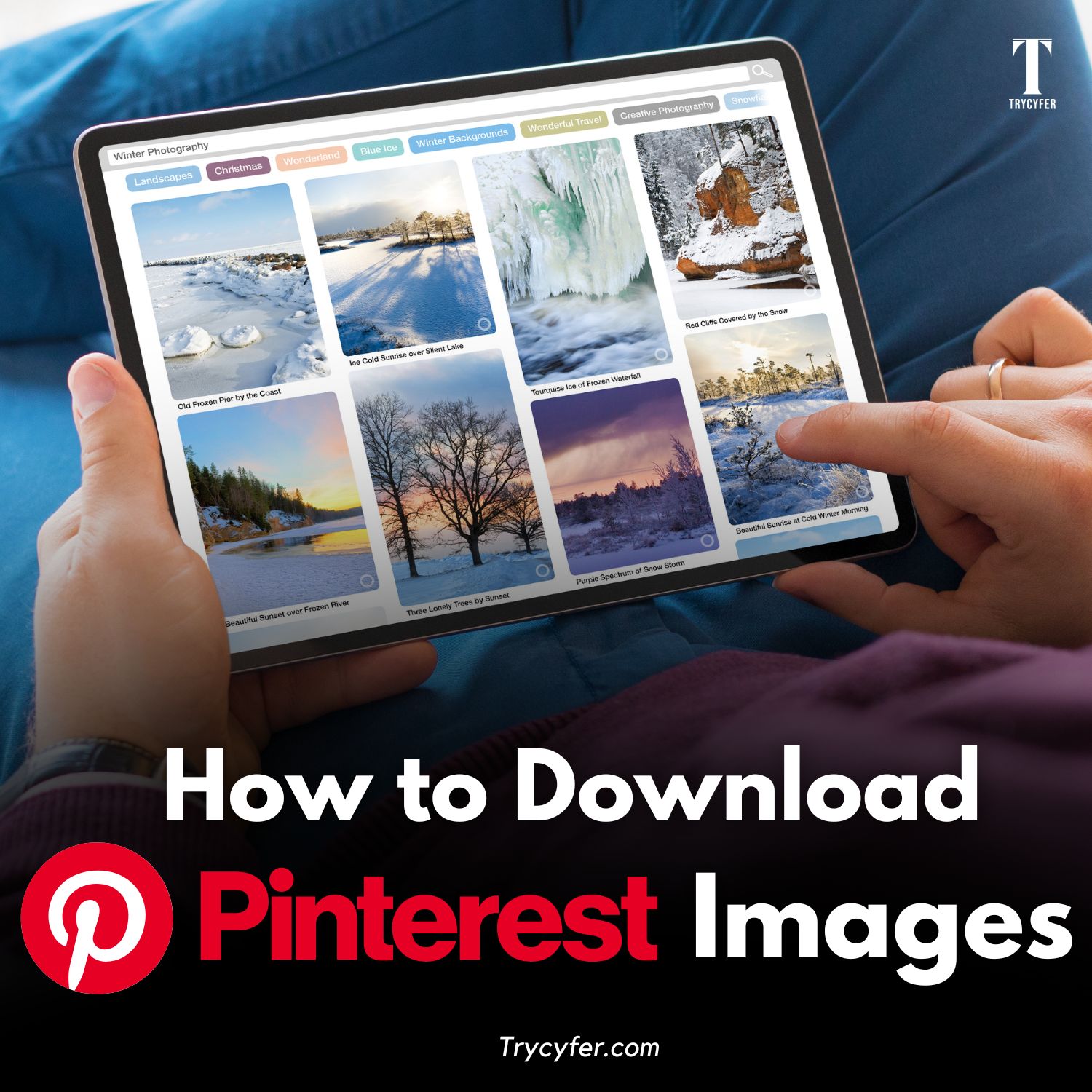
Pinterest is filled with countless images on everything from DIY crafts to travel photography. Often, users come across images they’d love to save and use offline. However, Pinterest does not provide a built-in download option due to copyright and content ownership policies. This blog guides you to be a responsible and ethical Pinterest user by walking you through safe and effective ways to download images, covering various methods and precautions.
Understanding Pinterest’s Download Policies
Before downloading images from Pinterest, it’s essential to understand that the platform values content ownership and copyrights. Many images on Pinterest are original works by creators, photographers, and brands. Downloading these images should be for personal use only, not for redistribution, commercial use, or publication without permission. Always respect the creator’s rights, and consider reaching out to the image owner for consent if you intend to use it beyond personal purposes.
How to Save Images Directly to Pinterest Boards
Pinterest allows users to save images to personal boards without downloading them. While this isn’t the same as downloading, it can be a tremendous way to organize and revisit the images.
- Step 1: Open the Pinterest image you want to save.
- Step 2: Click the Save button, which appears when you hover over the image.
- Step 3: Select a board to save it to, or create a new board.
- Step 4: You can access this image anytime by visiting your saved boards on Pinterest.
Downloading Pinterest Images on Mobile Devices
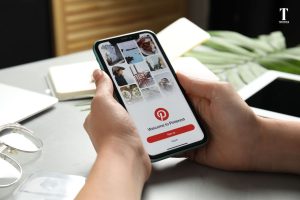
Method 1: Using the Pinterest App
While Pinterest does not offer a direct download button, there’s a workaround you can try:
- Open the Pinterest app and log in to your account if you haven’t already done so.
- Find the image you want to download and tap on it to open the full view.
- Tap the three dots icon located in the top-right corner.
- Select Download Image from the options. (Note: This option may not appear for all images due to the image uploader’s specific privacy settings.)
- The image should now be saved to your phone’s gallery or camera roll.
Method 2: Using Screenshot & Crop
If the image lacks a download option, taking a screenshot and cropping can be a convenient solution:
- Open the Pinterest image you want.
- You can take a screenshot by pressing the designated screenshot buttons on your device (usually Volume Down + Power or Home + Power).
- Go to your photo gallery, open the screenshot, and use the Edit function to crop out any unwanted parts around the image.
- Save the edited version, and you now have a clean image copy.
Related Blog: How to Unsave Pins in Pinterest
Downloading Pinterest Images on Desktop
Method 1: Save As (Right-Click Download)
The simplest way to save a Pinterest image on a desktop is through the browser’s “Save As” function:
- Open Pinterest in a web browser and log into your account.
- Find the image you want to download and click to open it fully.
- Right-click on the image, and select Save Image As from the menu.
- Choose a folder to save the image and click Save. The image will download in its full resolution to your selected folder.
Method 2: Using Browser Extensions
Several browser extensions are available to simplify downloading images from Pinterest. Here’s how to use them:
- Open the Chrome Web Store or Firefox Add-ons site and search for Pinterest Image Downloader or Image Downloader.
- Install the extension, ensuring it’s from a reputable developer.
- Once installed, browse Pinterest as usual. When you find an image to download, click the extension icon, and it will list all images on the page.
- Select the image you want and click Download. The image will be saved to your downloads folder.
Method 3: Using Online Downloaders
There are online tools designed explicitly for downloading Pinterest images. Examples include PinDown or Pinterest Downloader. Here’s how to use these tools:
- Open Pinterest and copy the URL of the image you want to download.
- Go to an online downloader site and paste the URL in the designated field.
- Click Download or Fetch Image. Once processed, a download button will appear.
- Click the button to save the image to your computer.
- Note: Be cautious about using online downloaders, which may redirect to ads or other websites. Stick to well-reviewed tools and avoid entering any sensitive information.
Things to Keep in Mind When Downloading Pinterest Images
When downloading images from Pinterest, it’s essential to remember several important factors to ensure you’re following ethical practices. There are important considerations regarding copyright, quality, and file storage:
- Respect Copyright: Only download images for personal use. Redistributing, editing, or selling these images without permission is against copyright law and Pinterest’s guidelines.
- Image Quality: Images on Pinterest are typically optimized for online viewing, which may result in a lower resolution than the original. For high-quality images, consider contacting the original creator or visiting their linked website to access the full resolution.
- File Organization: If you plan on downloading multiple images, create a dedicated folder to keep them organized. Label files and folders according to themes or categories to make browsing easier.
Read Also: How to Earn From Pinterest
How Download Pinterest Images can enhance your projects
Downloading Pinterest images can significantly enhance a variety of personal and professional projects. Access to Pinterest images offline can streamline your creative processes, improve your projects, and offer flexibility in planning. Whether for inspiration, research, or personal projects, having offline access to Pinterest images can be a significant advantage:
- Inspiration: Designers, artists, and creatives often gather visual inspiration from Pinterest to help guide their projects. Downloaded images allow them to work offline, creating mood boards and visual guides.
- Educational Resources: Teachers, bloggers, and influencers can use Pinterest images to enhance presentations, tutorials, and social media posts, provided they follow copyright guidelines.
- DIY and Craft Projects: Many users download Pinterest images to keep as step-by-step references for DIY and craft projects, allowing them to have instructions or visuals handy.
Conclusion
Downloading Pinterest images can be a great way to organize your inspiration and access visuals offline. Using the methods above mentioned in the blog, you can save Pinterest images, whether for personal use, creative projects, or educational purposes. Remember always to value copyright, use reputable tools, and organize your downloaded images for maximum benefit.
Business owners looking to streamline their digital presence, boost engagement, or integrate social media tools effectively, Trycyfer Technologies offers a range of digital solutions. From expert social media integration to high-performing web tools, we support businesses in achieving sustainable growth in the digital landscape.