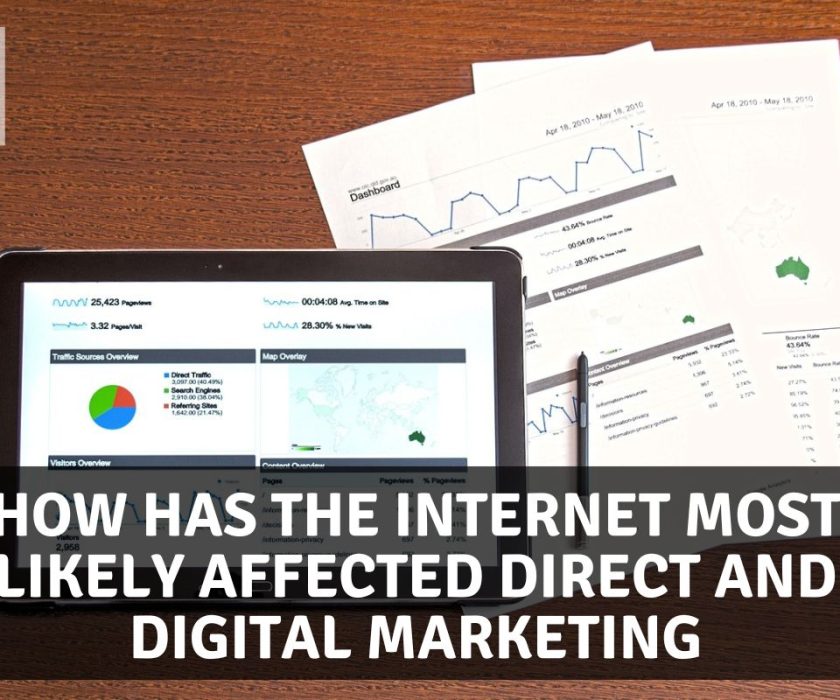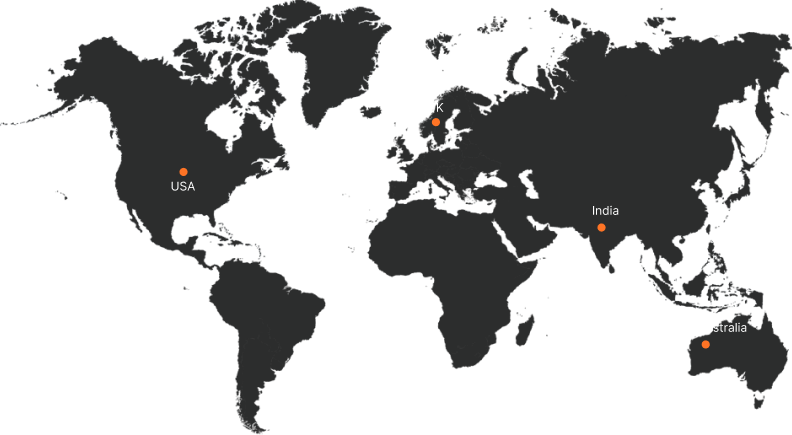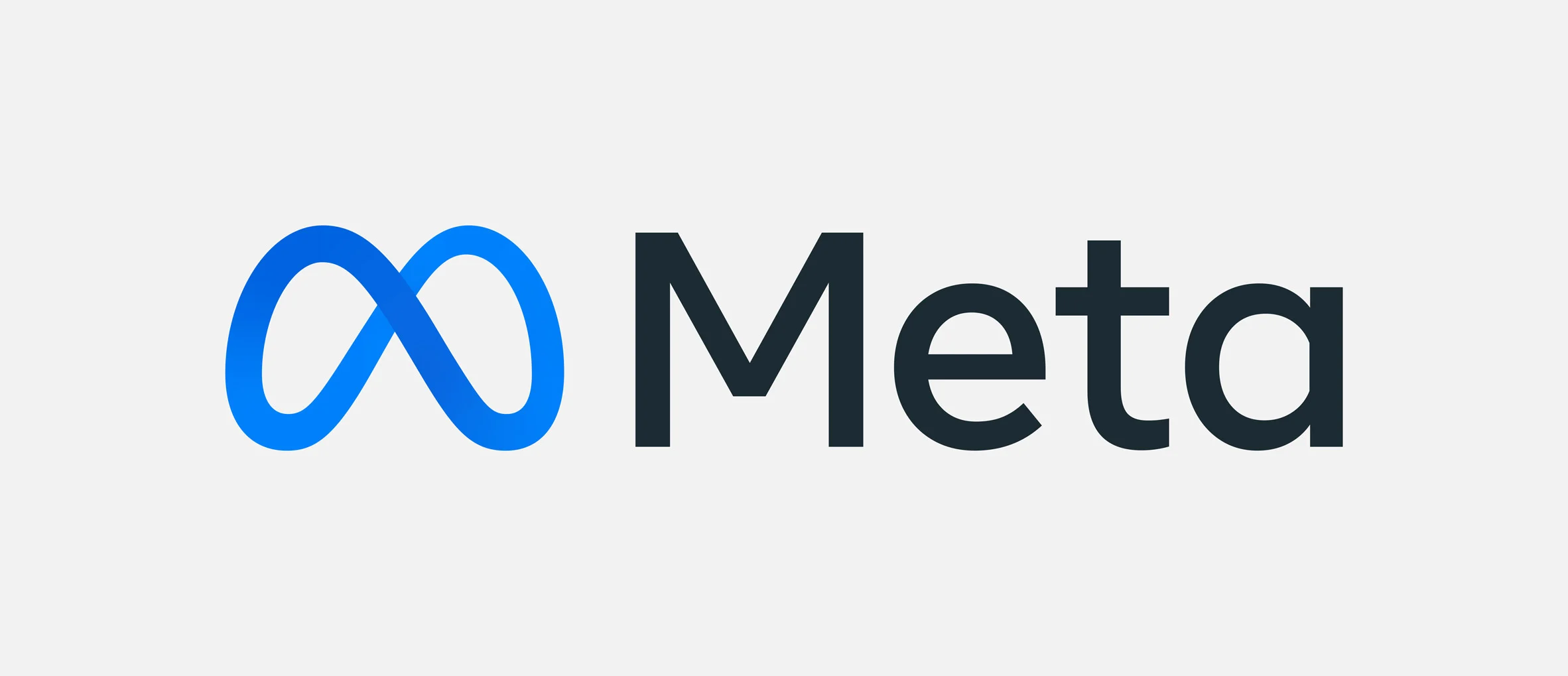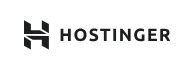How to Create a Website on Shopify
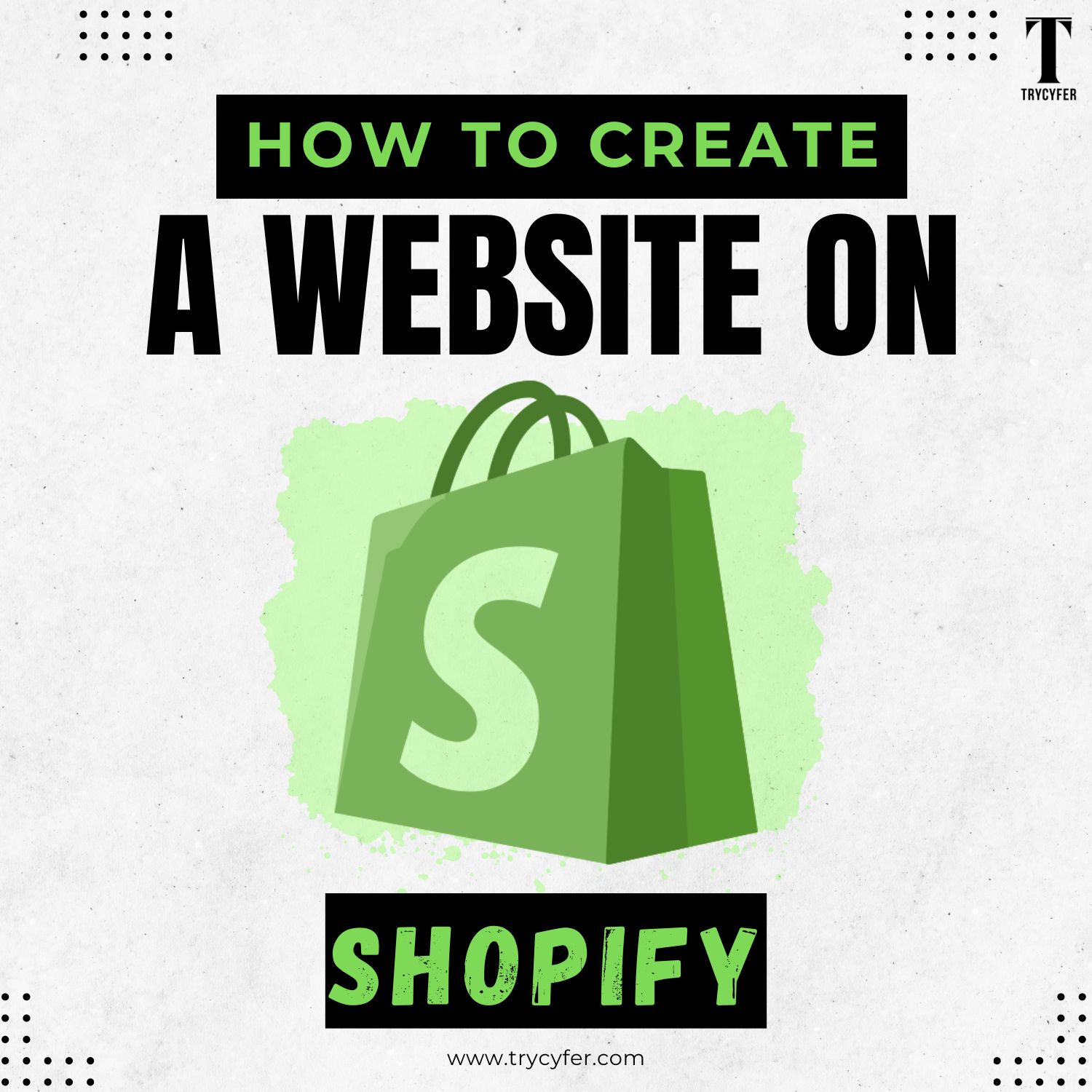
Creating an online store or website has become effortless, thanks to platforms like Shopify. Whether you’re a small business owner, an aspiring entrepreneur, or just looking to take your conventional store online, Shopify provides a user-friendly platform to build, customize, and manage your website. In this blog, we will explore the development of an attractive, fully functional Shopify website. We’ll also discuss SEO best practices, design tips, and marketing strategies to maximize your site’s potential.
Why Choose Shopify for Your Website
- Ease of Use
Shopify is known for its easy-to-use interface, making it accessible even to those with little coding or design experience. The platform offers inbuilt drag-and-drop features, allowing users to customise their websites easily.
- Scalability
Whether starting with a few products or scaling to thousands, Shopify accommodates businesses of all sizes. It offers various pricing plans and features to support your growth.
- Built-In E-commerce Features
Shopify is specifically designed for e-commerce. It includes built-in tools for inventory management, payment processing, shipping calculations, and customer management, simplifying the entire online store process.
- Extensive App Marketplace
With over 6,000 apps in the Shopify App Store, you can easily expand the functionality of your website. From SEO tools and marketing integrations to customer service enhancements and advanced analytics, there’s an app for nearly every need.
- Responsive Design
Shopify offers a range of mobile-responsive themes, ensuring your website looks great and functions well on any device. This is crucial for both user experience and SEO.
Step-by-Step Guide to Create a Website on Shopify
Step 1: Sign Up for Shopify
How to Get Started
- Visit Shopify’s Website: Go to shopify.com and click the “Start Free Trial” button.
- Enter Your Email: You’ll be prompted to enter your email address, password, and store name. Choose a unique store name, which will be part of your website’s URL.
- Fill in the Details: After entering your details, click “Create Your Store.” You’ll be asked a few questions about your business and experience level.
Step 2: Choose a Domain Name

Why a Domain Name Matters
Your domain name is your online identity. It should be memorable, easy to spell, and reflective of your brand. You can buy a domain through Shopify or use a third-party provider like GoDaddy.
How to Choose the Right Domain
- Keep It Short and Simple: A short, straightforward domain name is more accessible for customers to remember.
- Avoid Numbers and Hyphens: These can be confusing and lead to typing errors.
- Use Keywords: Including relevant keywords can help with SEO. For example, if you are selling organic skincare products, something like “GreenGlowSkincare.com” would be ideal.
Read Also: How to Sell a Website?
Step 3: Select a Shopify Theme
Selecting the right theme for your Shopify store is essential in building a professional and visually appealing online presence. Your theme dictates your website’s overall look and feel, including its layout, colour schemes, fonts, and user experience. Shopify provides both free and premium themes that are fully customizable.
How to Choose the Right Theme
- Consider Your Brand Aesthetic: Choose a theme that complements your brand’s visual identity.
- Check for Responsiveness: Ensure the theme is mobile-friendly.
- Test Functionality: Use the “View Demo” option to see how the theme works in real-time.
Step 4: Customize Your Shopify Theme
How to Customize
- Navigate to the Theme Editor: In your Shopify dashboard, go to “Online Store” and “Themes.” Click on “Customize” to open the theme editor.
- Edit the Layout: Use the drag-and-drop feature to add, remove, or rearrange elements like headers, footers, and product displays.
- Customize Colors and Fonts: Adjust colours and fonts to match your brand’s identity.
- Add Custom Banners and Images: Use high-quality images to create engaging banners and sliders.
Step 5: Add Products to Your Store
How to Add Products
- Navigate to Products: In your Shopify dashboard, go to “Products” and click on “Add Product.”
- Fill in Product Details: Enter the product title, description, price, and SKU. Include high-quality images and videos if available.
- Set Inventory and Shipping Options: Indicate the number of items in stock and set shipping options.
- Optimize for SEO: Use relevant keywords in your product titles and descriptions. Include alt text for images.
Step 6: Set Up Payment Gateways

Why Payment Gateways Matter
Payment gateways allow you to securely process transactions on your website. Shopify supports a variety of payment options, including Shopify Payments, PayPal, and third-party providers.
How to Set Up
- Go to Settings: In your Shopify dashboard, click on “Settings” and then “Payments.”
- Select a Payment Provider: Choose a provider from the list or add your own custom provider.
- Enter Account Details: Follow the prompts to enter your account information and connect the payment gateway.
Best Practices
- Enable Multiple Payment Options: Offering several payment methods, like credit cards, PayPal, and digital wallets, can reduce cart abandonment rates.
- Check Transaction Fees: Be aware of transaction fees for each payment gateway and choose the most cost-effective option.
Related Blog: How to Create Website for Business?
Step 7: Configure Shipping Settings
How to Configure
- Navigate to Shipping Settings: In your Shopify dashboard, go to “Settings” and then “Shipping and Delivery.”
- Set Shipping Zones: Define where you ship to and create different zones based on geographical locations.
- Create Shipping Rates: Set flat rates, free shipping, or dynamic rates based on weight or order value.
Step 8: Optimize Your Website for SEO
SEO Basics
- Use Descriptive Meta Titles and Descriptions: Each page should have a unique meta title and description that includes relevant keywords.
- Optimize URLs: Use clean, keyword-rich URLs. Avoid using numbers or symbols.
- Add Alt Text to Images: This helps search engines understand your images and improves accessibility.
- Use Headings Effectively: Structure your content with H1, H2, and H3 tags to organize information and emphasize keywords.
Advanced SEO Strategies
- Create a Blog: Regularly publishing high-quality blog posts can drive traffic to your site.
- Build Backlinks: Reach out to industry websites to get your site linked, boosting your SEO credibility.
- Optimize for Mobile: Ensure your site is mobile-friendly, as mobile-first indexing is now a priority for search engines.
Step 9: Preview and Launch Your Store
How to Preview
- Navigate to the Theme Editor: In your Shopify dashboard, go to “Online Store” and click on “Themes.”
- Click on Preview: Use the “Preview” button to see how your site looks and functions before going live.
Final Checklist
- Test All Links: Ensure all internal and external links work correctly.
- Check for Responsiveness: Test your site on different devices and browsers.
- Verify Payment and Shipping Settings: Make sure everything is set up correctly to avoid any issues post-launch.
Launching Your Store
- Remove Password Protection: Go to “Settings,” then “Online Store,” and disable the password protection.
- Click on “Launch”: Once everything is set, click on the “Launch” button to make your site live.
Conclusion
Developing a Shopify website is a significant step towards establishing your online presence, but continuous optimization and management are critical to long-term success. This is where partnering with professionals like Trycyfer can make a significant difference. With expertise in digital marketing, web development, and SEO, Trycyfer can help you take your Shopify store to the next level. From initial setup and customization to ongoing optimization and marketing, we provide comprehensive solutions for your business needs.