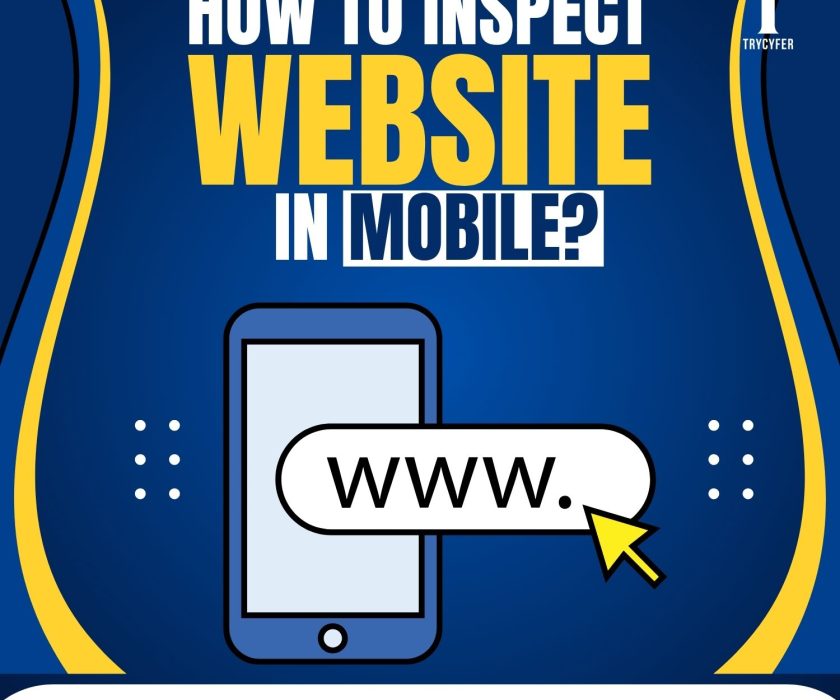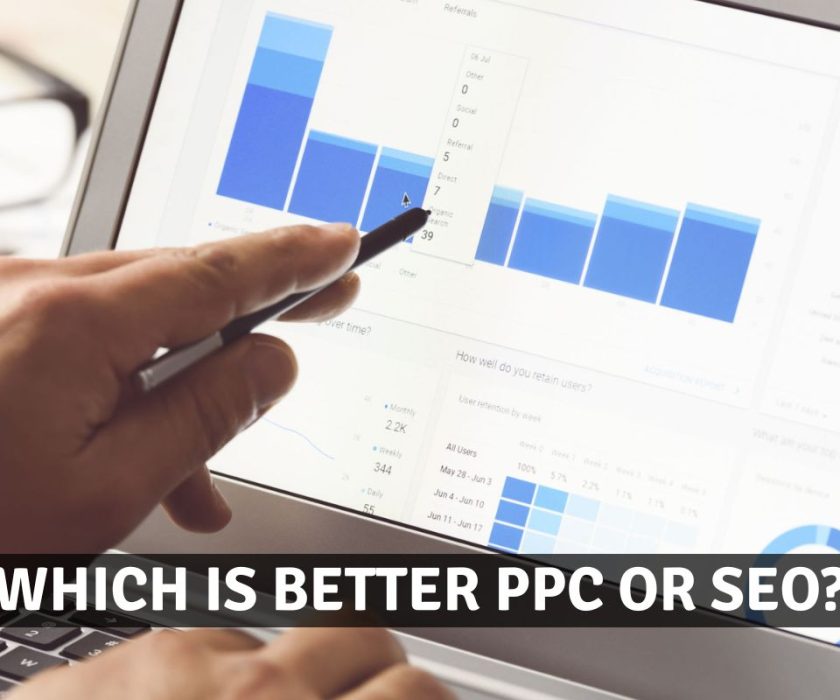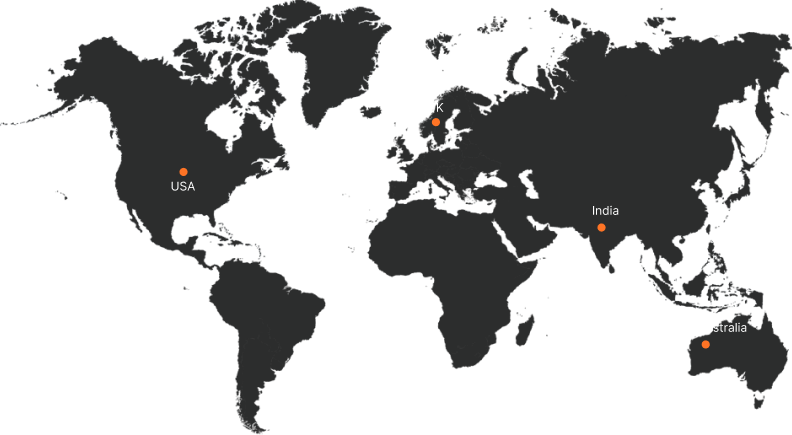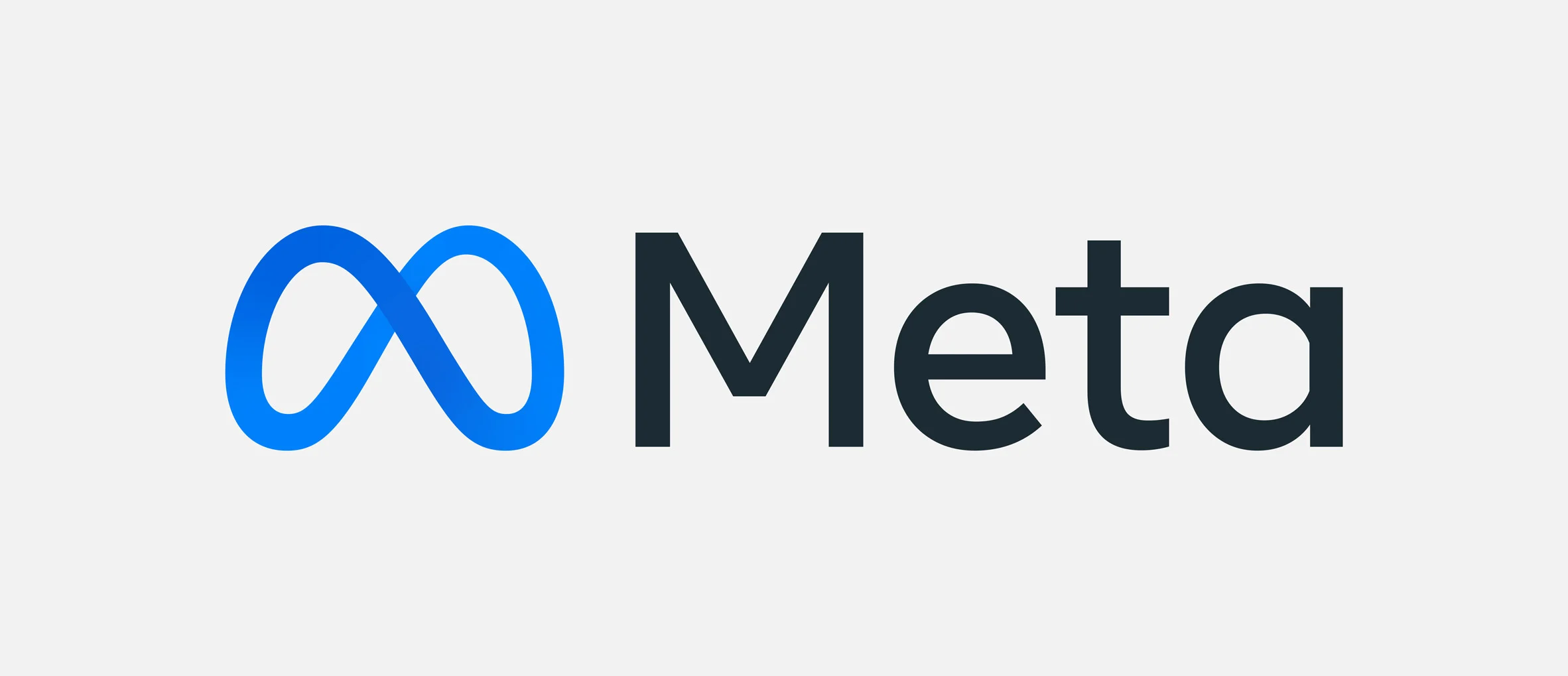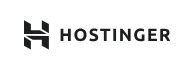How to Clone a Website?
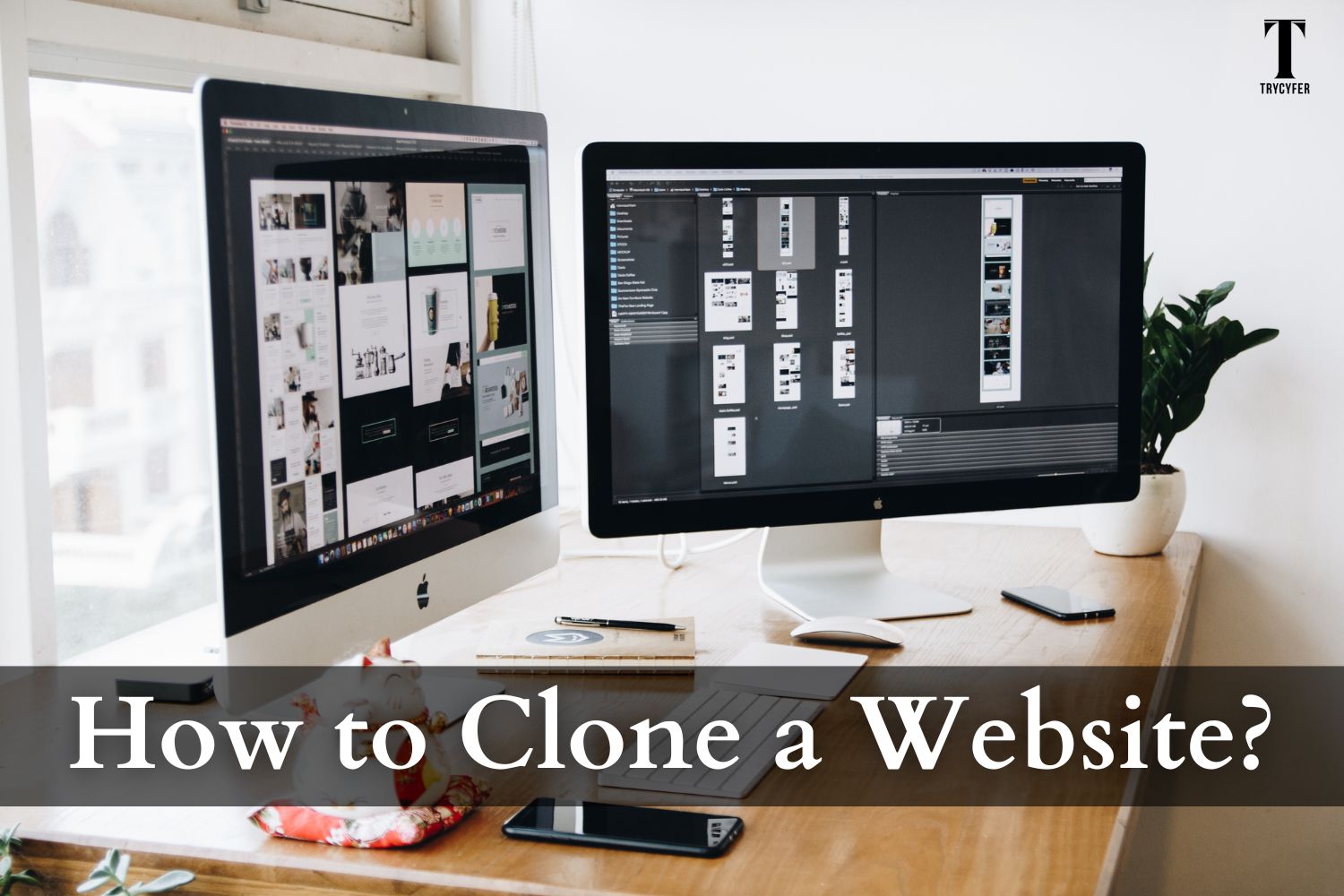
Cloning a website can be helpful for various reasons, such as creating a backup, replicating a design, or setting up a development environment. However, it is essential to note that cloning a website without permission is illegal and unethical. Always ensure you have the necessary rights or consent before proceeding. This blog will explore all the steps to clone a website legally and ethically.
Step 1: Understand the Purpose
Before diving into the technical process of cloning a website, it’s crucial to understand why you want to clone the site. Clearly describing your purpose will help you choose the right tools, ensure you actyou’re ethically, and guide your approach. Here are some common reasons for cloning a website:
- Creating a Backup: To safeguard data and content.
- Development and Testing: To create a sandbox environment for testing new features or updates.
- Educational Purposes: To learn how a particular website is built and functions.
- Template Creation: To use the design as a foundation for a new project.
Step 2: Get Permission
Before you proceed with cloning a website, you must obtain permission from the website owner unless you are cloning your own website or using open-source content explicitly allowed for replication. Unauthorized website cloning can lead to severe legal and ethical issues, including potential copyright infringement claims.
Step 3: Choose the Right Tools

Once you have permission to clone a website, selecting the appropriate tools is the next critical step. The right tool can make the cloning process straightforward and efficient, while the wrong choice can lead to unnecessary complications. Here are some of the most popular and effective tools for cloning a website:
- HTTrack: A free and open-source tool that lets you download a website to your local directory.
- Wget: A command-line advantage for downloading files from the web, including entire websites.
- Website Downloader: Various online services offer website downloading features.
Step 4: Use HTTrack to Clone a Website
HTTrack is one of the most widely used tools for cloning websites. It is free, open-source, and available for various operating systems, including Windows, Linux, and macOS. Here’s a detailed guide on how to use HTTrack to clone a website:
Download and Install HTTrack:
- Visit the HTTrack website and download the appropriate version for your operating system.
- Follow the installation instructions.
Launch HTTrack and Create a New Project:
- Open HTTrack and click the “Next” button to start a new project.
- Enter a project name and category for organisation purposes.
- Choose a computer location to save the cloned website.
Enter the Website URL:
- In the “Web Addresses” field, enter the website URL you want to clone.
- Click “Next” to proceed.
Set Additional Options:
- You can configure additional settings, such as limiting the download speed or specifying file types to include/exclude.
- Click “Finish” to start the cloning process.
Wait for the Process to Complete:
- HTTrack will download the website files to your specified location. The time required depends on the size of the website and your internet connection speed.
- Once completed, you can browse the cloned website locally on your computer.
Step 5: Use Wget to Clone a Website
Wget is a powerful option for cloning websites for those who prefer using command-line tools. It is a free utility for non-interactive download of files from the web, supporting HTTP, HTTPS, and FTP protocols and retrieval through HTTP proxies.For those who prefer using command-line tools, Wget is a powerful option. Here’s how to use it:
Install Wget:
- Linux users can install Wget using their package manager (e.g., sudo apt-get install wget for Debian-based systems).
- Windows users can download Wget from the official website and follow the installation instructions.
Run the Wget Command:
- Open your terminal or command prompt.
- Use the following command to clone a website:
wget –mirror –convert-links –adjust-extension –page-requisites –no-parent http://example.com
- Replace http://example.com with the URL of the website you want to clone.
Wait for the Process to Complete:
- Wget will display the progress of the download in your terminal or command prompt.
- The time required to complete the download depends on the size of the website and the speed of your internet connection.
- Once Wget finishes downloading the website, it will return you to the command prompt.
Step 6: Review and Customize
After successfully cloning a website using your expertise with either HTTrack or Wget, the next step is to review and customize the cloned content. This step ensures that the website functions correctly in your local environment and allows you to make any necessary modifications. Here’s a brief guide on how to effectively review and customize the cloned website:
- Updating Links: Ensure that internal links point to the correct local files.
- Removing Unwanted Content: Delete any unnecessary files or sections.
- Customizing Content: Modify the content to suit your needs, such as updating text, images, or adding new features.
Step 7: Set Up a Local Development Environment
Setting up a local development environment is significant for efficiently testing and developing your website before deploying it to a live server. A local development environment allows you to run your website on your computer, making it easier to make changes, test new features, and debug issues without affecting the live site.
Popular options for setting up a local development environment include:
- Local by Flywheel: A user-friendly tool for setting up local WordPress environments.
- XAMPP: A free and open-source cross-platform web server solution.
- MAMP: A local server environment for macOS and Windows.
Conclusion
Cloning a website can be valuable for developers, designers, and content creators. Whether you need a backup, a testing environment, or a template for a new project, the process is relatively straightforward with the right tools and permissions. Always remember to clone websites ethically and legally, respecting the rights and intellectual property of others.
Following the steps outlined in this guide, you can successfully clone a website and make necessary customizations to meet your specific needs.