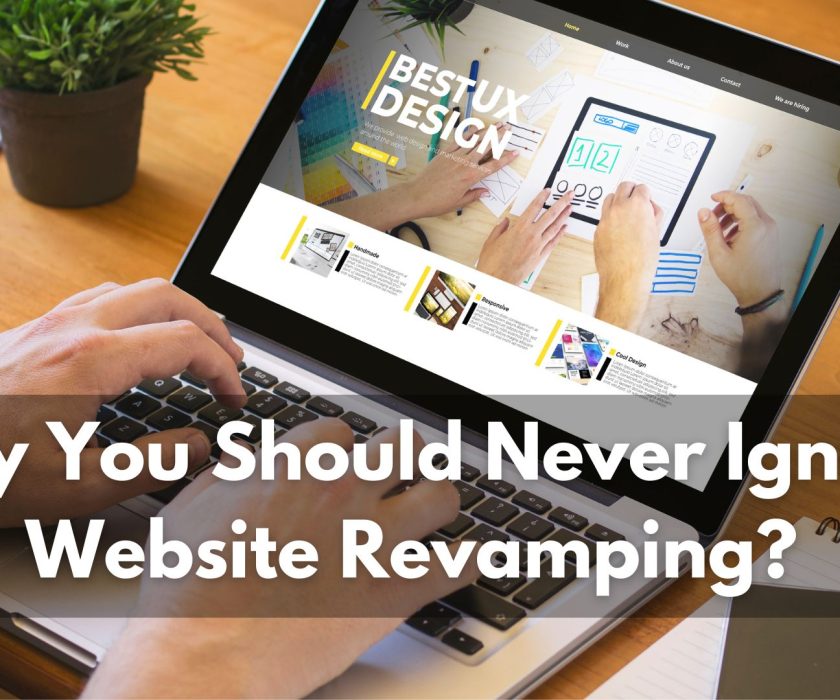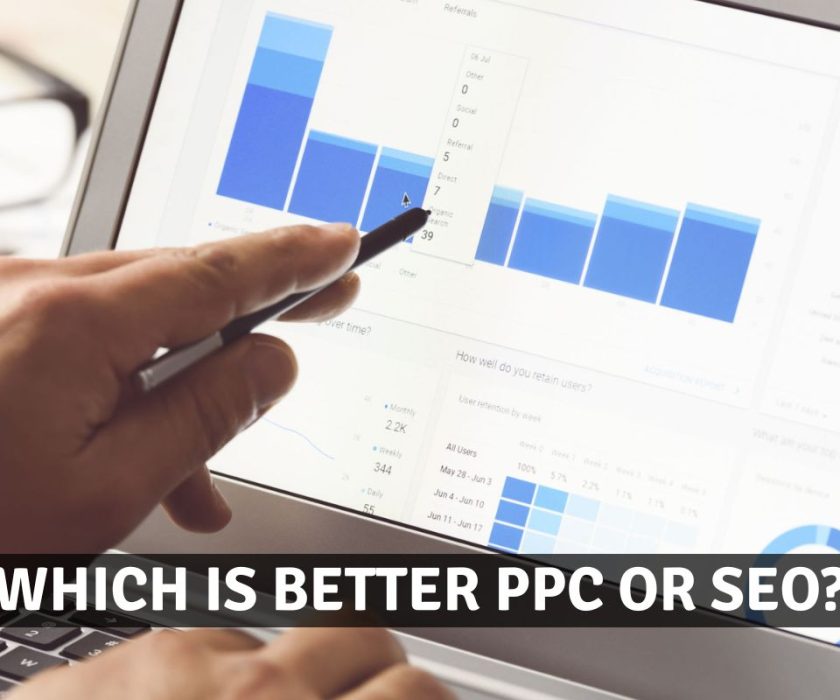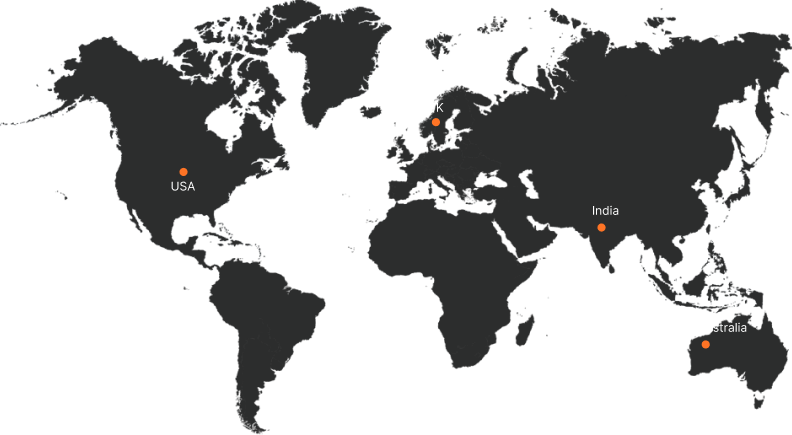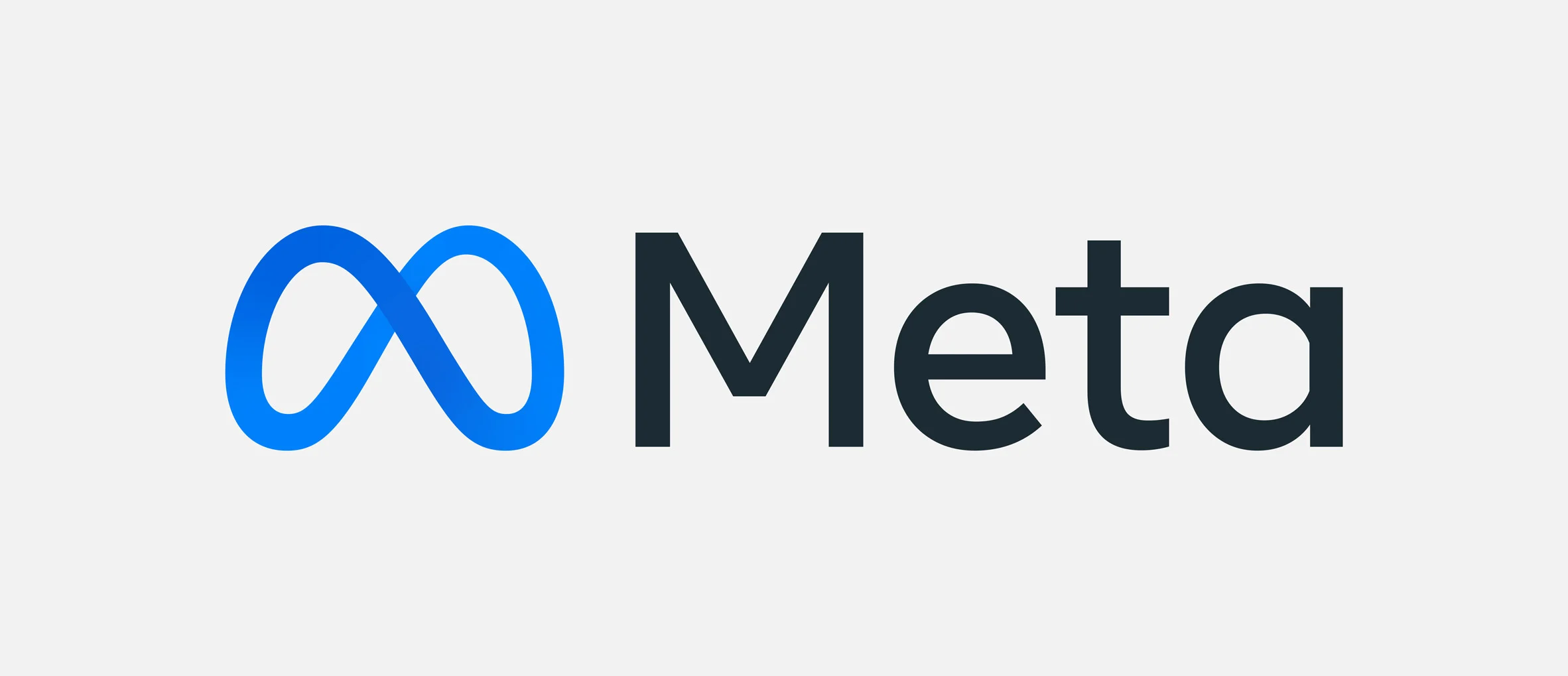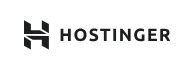How to Inspect Websites in Mobile?
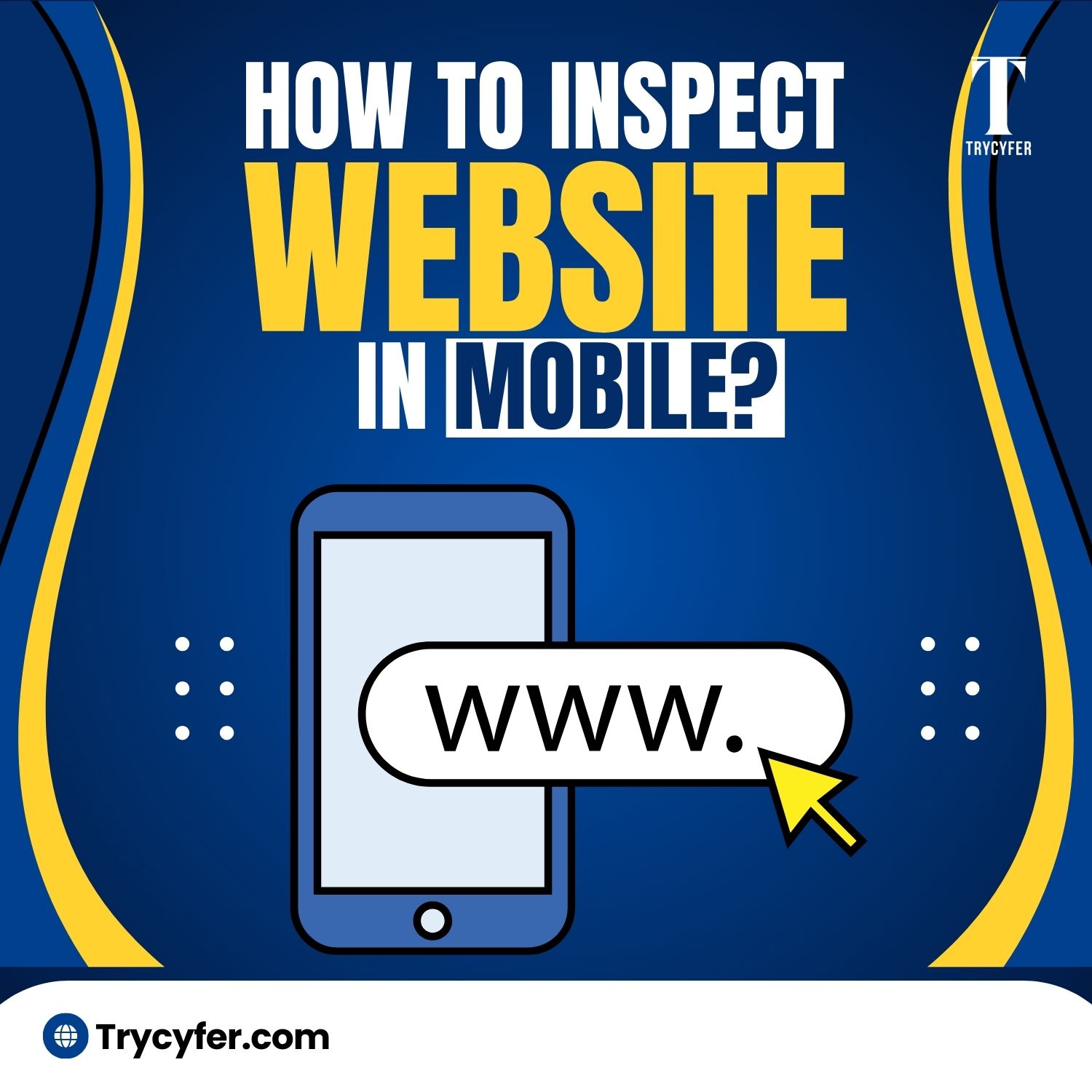
Website inspection is crucial for developers, designers, and even digital marketers. It helps identify issues related to design, layout, and performance. While many are familiar with inspecting a website on a desktop using browser developer tools, inspecting a mobile webpage can seem tricky. However, mobile inspection is essential because mobile traffic has grown tremendously, making it critical to ensure that websites are fully optimized for mobile devices.
Why Inspect Websites in Mobile?
In today’s digital world, mobile devices have become the primary internet access tool. As smartphones and tablets continue to dominate global web traffic, inspecting websites on mobile has become essential. A website that performs well on desktops but fails to deliver a seamless mobile experience risks losing a significant portion of its audience. There are several reasons why mobile website inspection is crucial:
- Mobile Traffic Growth: With a large percentage of users accessing websites via smartphones, ensuring the mobile responsiveness of a website is vital.
- User Experience (UX): Testing your website on mobile devices helps maintain consistent UX, ensuring elements like buttons, text, and images display properly.
- Mobile-First Indexing: Google prioritises mobile-first indexing, meaning it primarily uses the mobile version of a website for ranking purposes.
- Bug Identification: Some issues may only arise when viewing a site on mobile devices, such as layout problems, touch sensitivity issues, or slow loading times.
Methods to Inspect a Website in Mobile
Inspecting a website on mobile is essential to make sure that it is responsive, user-friendly, and optimised for different screen sizes and devices. Several methods exist to inspect a website on mobile, and each offers unique features and insights into how your website performs on smaller screens. Here are the most effective ways to inspect your website on mobile:
Method 1: Using Desktop Browser Developer Tools
Many desktop browsers offer developer tools that allow you to simulate mobile devices. Google Chrome, for example, has a robust set of developer tools to inspect websites as they appear on mobile.
Steps to Inspect a Website Using Chrome DevTools:
- Open Chrome and go to the website you want to inspect.
- Right-click on the webpage and select “Inspect” or press Ctrl+Shift+I.
- In the DevTools panel that appears, click the device toggle button (represented by a phone and tablet icon) located in the top toolbar.
With Chrome DevTools, you can select the mobile device you wish to simulate from the dropdown menu or enter custom dimensions. This level of control empowers you to inspect your website on various devices, ensuring a seamless user experience. Once you’ve simulated a mobile device, you can examine specific elements on your website. Hover over them or right-click to inspect them. This is crucial in identifying and fixing issues affecting your website’s performance on smaller screens. Using this method, you can simulate different devices and screen sizes, check responsiveness, and inspect elements that might be causing problems on smaller screens. This clarity of purpose will guide you in optimizing your website for mobile devices.
Method 2: Inspecting Websites Directly on Mobile Browsers
Inspecting websites directly on mobile browsers is essential for making sure that your website functions smoothly and appears as planned across different devices. Unlike desktop inspection, where you can use various emulators or browser tools, inspecting sites on a mobile browser offers a firsthand experience of how users interact with your site.
Steps to Inspect a Website Using Chrome on Mobile:
- Install Chrome on your mobile device, if not already installed.
- Visit the website you want to inspect.
- Tap on the three vertical dots in the top-right corner to open the menu.
- Select “Developer tools” (if available) or use third-party developer tools apps to inspect websites on mobile.
Method 3: Remote Debugging with Chrome

Remote debugging can be an excellent option if you want more in-depth inspection tools directly from your mobile device. Google Chrome offers remote debugging, allowing you to connect your mobile device to your desktop to inspect the website via DevTools.
Steps for Remote Debugging Using Chrome:
- Connect your mobile device to your desktop via a USB cable.
- Enable Developer Mode on your Android device by navigating to Settings > About Phone > Tap Build Number seven times until Developer Mode is enabled.
- Open Chrome on your mobile device and visit the website you want to inspect.
- On your desktop, open Chrome DevTools (Ctrl+Shift+I) and click on the three-dot menu in the top-right corner of the DevTools panel.
- Select More tools > Remote devices.
- Under Devices, select your mobile device. You can now inspect the mobile website in real time from your desktop.
This method offers the full power of desktop DevTools while inspecting the actual website on your mobile device, making it perfect for debugging.
Method 4: Using Third-Party Apps
Another effective way to inspect mobile-device websites is through third-party apps designed specifically for web inspection and debugging. If you prefer not to use Chrome’s native tools, several third-party apps and tools can help you inspect websites on mobile. Some popular apps include:
- Inspect and Edit HTML Live: Available on Android, this app allows you to inspect and edit the HTML code of websites in real-time.
- Firefox Developer Tools: Firefox offers tools similar to Chrome, both on desktop and mobile, for inspecting and debugging websites.
- Responsive Web Design Tester: This tool is great for testing a website’s responsiveness directly on your mobile device.
These apps are user-friendly and often don’t require the technical setup involved with other methods.
Read Also: How to Get Source Code of a Website in Mobile?
Common Issues Found During Mobile Inspection
Mobile inspection is an important step in ensuring that a website performs well across various devices and screen sizes. By conducting this inspection, you can identify issues that could harm user experience, SEO rankings, and overall site performance. While inspecting websites on mobile, several issues are commonly identified. Here are a few of the most frequent problems:
- Unresponsive Design: Websites that don’t adjust correctly to smaller screen sizes. This is a critical issue since mobile responsiveness is a ranking factor for SEO.
- Broken Layouts: Elements such as buttons, text, or images may overlap or appear distorted.
- Slow Loading Time: Mobile devices often have slower internet connections, making site speed an important factor. Large images, unoptimized code, or heavy scripts can slow down a website.
- Touch Sensitivity Issues: Mobile websites require precise touch sensitivity to ensure clickable elements are easy to use.
- Font Size: If fonts are too small, it may be hard for users to read the content.
Identifying and fixing these issues will help improve user experience, retention, and conversions.
Best Practices for Mobile Inspection
- Use Responsive Design: Ensure your website is responsive using CSS media queries or a responsive framework like Bootstrap.
- Optimize Page Speed: Reduce your site’s loading time by compressing images, using a Content Delivery Network (CDN), and minifying CSS and JavaScript files.
- Test on Multiple Devices: Don’t rely solely on simulators. Test your website on actual mobile devices (both iOS and Android) to identify any platform-specific issues.
- Use Tools Like Lighthouse: Google’s Lighthouse tool can provide insights into mobile performance and suggest areas for improvement.
- Simplify Navigation: Mobile users prefer easy navigation. Ensure menus and buttons are large enough to click, and consider using a mobile-friendly layout.
Conclusion
Inspecting and optimizing mobile websites has become quite important as mobile users continue to dominate online traffic. Businesses can utilize the right tools and strategies to ensure a seamless and high-performing mobile experience for their users.
For businesses that need expert assistance in mobile optimization, Trycyfer can help businesses that need expert assistance in mobile optimization. Trycyfer ensures that your website looks great on mobile and performs perfectly. We offer comprehensive solutions to enhance your online presence. Visit Trycyfer today to learn how we can help you optimize your website for the mobile-first era.